Messenger allows users to search through their conversation history as far back as the messages are stored. This typically includes all messages exchanged since the conversation began.
The post How to Fix WhatsApp Contact Names Mixed Up After Phone Transfer? appeared first on Appuals.
]]>
The main reason for this problem is a bug in WhatsApp’s contact-matching process during migration to a new phone. It can also occur if you have duplicate contacts saved, if your contacts are being synced from multiple sources, or if WhatsApp doesn’t have the necessary permissions to access your contact list properly.
If you recently switched to a new phone and observed incorrect contact names, you are not alone. Many people experience this issue after moving their WhatsApp data. Interestingly, the profile pictures remain accurate while the names do not match the correct contacts. For example, someone saved as “Chris” might now appear as “Nick,” and even your own number could display as another person’s name.
This issue affects both Android and iPhone devices. It occurs because WhatsApp merges contact data from your device and its own server records, but a mismatch on the server side leads to these errors.
Disabling and re-enabling WhatsApp’s contact sync removes incorrect contact pairings. When you turn sync back on, WhatsApp refreshes its data and correctly matches the names with the right phone numbers.
- Open WhatsApp and go to Settings > Privacy.

- Select Contacts.

- Toggle off “WhatsApp contacts”.

- Press the confirmation button Delete.

- Completely close WhatsApp. If necessary, force stop the app from your phone’s settings.
- Reopen WhatsApp. Your contacts should now appear with the correct names.
The post How to Fix WhatsApp Contact Names Mixed Up After Phone Transfer? appeared first on Appuals.
]]>The post How to Fix the “File Format is Not Supported” Error on WhatsApp appeared first on Appuals.
]]>
Example: WhatsApp displaying the “File Format is Not Supported” error when sending a video
This issue most commonly occurs when:
- The media file was recorded or edited in a format WhatsApp doesn’t support.
- The file was corrupted during download or transfer.
- Your WhatsApp installation is outdated or affected by revoked permissions or broken internal configurations, especially on modified (rooted) devices.
- File metadata may be stripped or incorrectly modified—especially if the file was edited using third-party tools. WhatsApp relies on certain metadata to process media correctly.
Quick Check: Before applying any fixes, try sending a different file of the same type (e.g., another MP4 video or JPEG image). If it goes through successfully, the issue likely lies with the original file—such as corruption, codec issues, or bad metadata—rather than with WhatsApp itself.
Now that you understand the possible reasons behind the error, follow the step-by-step solutions below to fix the issue. These methods include checking file compatibility, re-encoding unsupported media, and repairing WhatsApp if necessary.
1. Convert Unsupported Files to WhatsApp-Compatible Formats
If your file doesn’t match one of the supported formats below, you’ll need to convert it before sending. This can be done using built-in tools on your device, editing apps, or media converters that let you convert video to WhatsApp format, such as .mp4 encoded in H.264/AAC.
| Supported Photo Formats | Supported Video Formats | Supported Document Formats |
|---|---|---|
| JPEG | MP4 (H.264/AAC) | |
| JPG | 3GP | DOC |
| PNG | Note: While some AVI files may play locally, WhatsApp does not officially support them. Use MP4 with H.264/AAC for the best results. | DOCX |
| GIF | — | XLS |
| WEBP | — | XLSX |
| — | — | PPT |
| — | — | PPTX |
| — | — | TXT (may work) |
| — | — | CSV (not officially supported) |
| — | — | RTF (not officially supported) |
Beginner Tip: Most image editors, document processors, and video converters allow you to change the file format without modifying the actual content. Look for an “Export” or “Save As” option, and choose a supported format from the list.
 Note: Avoid uploading private or sensitive documents to online converters. For better privacy, consider using offline tools like HandBrake (for video conversion) or desktop image editors such as GIMP or Paint.NET.
Note: Avoid uploading private or sensitive documents to online converters. For better privacy, consider using offline tools like HandBrake (for video conversion) or desktop image editors such as GIMP or Paint.NET. 2. Use the WhatsApp Desktop App (Windows Version)
WhatsApp Web has limited support for certain file types and features compared to the official desktop application. If you’re encountering the “File Format is Not Supported” error on WhatsApp Web, switching to the Windows desktop app may resolve the issue.
Follow these steps to install the official WhatsApp desktop application from the Microsoft Store:
- Go to your Windows search bar, type Microsoft Store, and open it.

- In the Microsoft Store, type WhatsApp in the search bar and press Enter.

- Click on the official WhatsApp app published by WhatsApp LLC, then click the Get button to install it.

- Once installed, launch the app and link your mobile device:
- Open WhatsApp on your phone.
- Go to Menu > Linked Devices.
- Tap Link a Device and scan the QR code shown on your PC screen.
3. Reinstall WhatsApp
If you’re still getting the “File Format is Not Supported” error, reinstalling WhatsApp might resolve the issue. A fresh installation clears any corrupted cache and resets app permissions that may have been misconfigured or revoked over time.
 Important: Before uninstalling WhatsApp on your phone, make sure you’ve backed up your chats to Google Drive (Android) or iCloud (iPhone). Reinstalling the app without a backup may result in permanent data loss.
Important: Before uninstalling WhatsApp on your phone, make sure you’ve backed up your chats to Google Drive (Android) or iCloud (iPhone). Reinstalling the app without a backup may result in permanent data loss. You can download the latest version of WhatsApp based on your platform:
For Windows: You can reinstall WhatsApp by downloading it from the official WhatsApp website or through the Microsoft Store (as shown in the steps above).
Example: Downloading WhatsApp from the official website
For Android Users: Go to the Google Play Store, search for WhatsApp, and tap Uninstall. Once removed, reinstall it by tapping Install again. This process also resets any previously denied permissions.
Example: Reinstalling WhatsApp from the Play Store on Android
The post How to Fix the “File Format is Not Supported” Error on WhatsApp appeared first on Appuals.
]]>The post How to Fix the “Your Phone Date is Inaccurate” Error on WhatsApp? appeared first on Appuals.
]]>
The most common cause of this error is manually setting the wrong date and time or a failure of the device to automatically sync the correct time. A wrong time-zone or daylight-saving setting can trigger the alert even when the clock looks correct, so automatic time-zone detection must also be enabled.
Now that you understand the causes of this error, let’s move on to the solutions to fix it.
1. Set Date to Update Automatically
WhatsApp relies on your device’s internal clock to maintain a secure connection with its servers. Enabling the automatic date and time feature allows your phone to synchronize its clock with your network provider, ensuring the correct time is always set. This helps fix any mismatch between WhatsApp’s expected time settings and your device’s actual time, preventing the error from appearing.
- Open your device’s Settings app:
- On Android: Tap the gear icon in your app drawer or notification panel
- On iPhone: Find the gray gear icon on your home screen

- In Settings, use the search bar at the top and type “Date and time“.

- Select the Date and time settings menu from the search results.

- Enable the “Automatic date and time” option.

- Restart your phone and check if the issue persists.
- Still in the Date and time menu, make sure Automatic time-zone is enabled as well.
Restarting your device clears any software conflicts, reloads time-sync services, and sometimes restores proper communication between WhatsApp and your system clock, which can help solve the error.
2. Update WhatsApp
An outdated version of WhatsApp may fail to sync properly with the servers, sometimes triggering the error even if your device’s clock is set correctly. Updating WhatsApp to the latest version ensures better compatibility with current servers and may help resolve the error.
- Open the Google Play Store on your Android device.

- Tap the search bar at the top, type “WhatsApp”, then select the official WhatsApp Messenger app by WhatsApp Inc. from the results.

- If you see a blue “Update” button, tap it to download and install the latest version. If you see “Open” instead, your app is already updated.
- Wait for the update to complete (this may take a few minutes depending on your internet speed), then open WhatsApp normally from your home screen.
- On iPhone, open the App Store, tap your profile icon (top right), scroll to Available Updates, and update WhatsApp if it appears in the list.
3. Clear Cache
Outdated or corrupted cache data can sometimes cause this issue. Since cache stores temporary files to speed up app performance, clearing it forces WhatsApp to reconnect with the servers from scratch, allowing a smoother and more accurate connection.
- Press and hold the WhatsApp icon on your home screen or app drawer until a menu appears.
- From the pop-up menu, tap the (i) info icon in the top-right corner.

- In the App Info screen, select Storage from the options.

- Tap Clear Cache (this will remove temporary files without affecting your chats).

- Return to your home screen and reopen WhatsApp – it may load slightly faster now.
4. Change Device
If your device is outdated and no longer supports the latest version of WhatsApp, you may encounter this error due to missing system frameworks or outdated time services. Switching to a supported and updated device can help solve the issue, as WhatsApp requires current system features to function properly.
The post How to Fix the “Your Phone Date is Inaccurate” Error on WhatsApp? appeared first on Appuals.
]]>The post How to Fix “Preparing to Restore Messages” Stuck in WhatsApp? appeared first on Appuals.
]]>
Network connectivity issues and corrupt backup files are the most common causes of this issue. Using an older version of WhatsApp and incorrect configurations in the app settings can also cause the app to freeze while retrieving large chunks of data.
Check the solutions below that we tested on our device when one of our employees faced this issue.
Note: We used an Infinix phone for the following settings. If you are using a different brand, such as Samsung, Huawei, Xiaomi, or others, the names of certain settings might differ slightly. Here are some general tips to help you navigate different devices:
1. Verify Network Connection
A stable internet connection is required for the WhatsApp app to sync or restore its data. A poor connection can cause various problems, leading to the app getting stuck at any point. Checking the stability of the internet connection is important for resolving this issue.
Here are some tips to improve network connectivity:
- Restart Your Router: Unplug your internet router’s power supply for 10-30 seconds before plugging it back in.
- Switch Network Types: Toggle between Wi-Fi and mobile data to see if one performs better than the other.
- Move Closer to the Router: Physical obstructions or distance can weaken your Wi-Fi signal. Move closer to your router to improve the connection.
- Disable Airplane Mode: Slide down your phone’s notification bar and turn Airplane mode on and off to reset network connections.
- Check for Network Outages: Verify if there are any reported issues with your internet service provider in your area.
- Use a Different Network: If possible, connect to a different Wi-Fi network or use a mobile hotspot to see if the issue persists.
2. Delete Cache and Storage
Apps store temporary data as cache, which helps reduce loading times and retain user preferences. Clearing the cache can resolve issues caused by corrupted or outdated data. Clearing storage/data will delete all app data, including settings, user accounts, and other saved information, essentially resetting the app.
Note: Make sure to save your important data in a backup file or cloud storage before performing these steps.
- Long press your WhatsApp icon.
- Access “App Info” by long-pressing the app icon and selecting “App Info” or by going to Settings > Apps > [App Name].

- Select the Storage & Cache option.

- Choose Clear cache and Clear storage options.

- All data will be deleted.
3. Provide Necessary Permissions
Permissions essential for the app’s functionality being denied can cause unpredictable errors. These permissions often include access to contacts, camera, files, and storage. Ensuring that the app has all necessary permissions granted can help resolve this error.
- Touch and hold your WhatsApp icon.
- Choose the App Info option.

- Select the Permissions tab. If you are unable to find permissions, permissions are usually located under Settings > Apps > [App Name] > Permissions. Look for options like “App Permissions” or “Manage Permissions.”

- Ensure that all necessary permissions are granted.
Note: If you are using ad-blockers on your device, turning them off can resolve this error.
4. Disable Battery Optimization
Battery optimization can limit an app’s operations. It might restrict the app from performing its essential tasks to conserve battery life. This setting can be aggressive with certain apps or their features, causing issues.
- Open the Settings menu.

- Search “Battery Optimization” in the search bar. For disabling battery optimization, navigate to Settings > Battery > Battery. This might be listed as “Battery Saver,” “App Battery Management,” or similar terms in different brands.

- Press the drop-down menu.

- Choose the All apps option.
- Tap on the search icon and search “WhatsApp”.
- Select WhatsApp’s tab.

- Select the Not optimized option.
- Press the Done button.

5. Update WhatsApp
Applications need updates from time to time. Older versions of an app can have bugs and errors that cause operational issues. Updating the app can provide solutions and enhance its functionality.
- Tap on the Google Play Store icon.

- Search “WhatsApp” in the search box.

- Press the WhatsApp option.

- Select the Update button if available.
- The app will start updating.
Note: Restart your device to ensure the full effect.
6. Reinstall WhatsApp
Reinstallation involves deleting and installing the app again. This removes all files, including unnecessary data, and frees up storage space. Reinstalling downloads fresh files without any corrupt data. Your device and the app’s servers establish a new connection, fixing any network error.
Note: Try using another device to see if the error is caused by the device or persistent across the app.
- Press the Play Store icon.

- Search “WhatsApp” in the search bar.

- Select the WhatsApp option.

- Choose the Uninstall button.

- Select Uninstall again when prompted.

- Wait for the app to be uninstalled.
- Use the Install button to download the app again.
If WhatsApp still gets stuck during the preparing stage despite your best efforts, try registering your issue with their contact support.
The post How to Fix “Preparing to Restore Messages” Stuck in WhatsApp? appeared first on Appuals.
]]>The post How to Delete Telegram Account on Mobile & PC appeared first on Appuals.
]]>Perhaps you’re looking for a more widely used platform among your contacts, or maybe you’ve discovered a new app that better suits your needs. Whatever the reason, deleting your Telegram account is a straightforward process – but unlike some apps, it doesn’t offer a simple one-click solution.
This guide will walk you through permanently deleting your Telegram account, ensuring you understand the consequences before hitting that confirmation button.
Whether switching to a new platform, simplifying your digital life, or having security concerns, deleting your Telegram account is straightforward. Deleting your account is permanent, so ensure you’re ready to lose all associated chats, media, and contacts before proceeding.
IMPORTANT: Exporting data before leaving Telegram
While Telegram doesn’t offer temporary account deactivation, you can export your chat history before permanently deleting your account. This allows you to hold onto those conversations for sentimental value or future reference.
Here’s how to export your Telegram data using the desktop app:
- Open the Telegram app and sign in using your regular Telegram credentials.

Open Telegram App - Click the three horizontal lines in the top left corner to open the menu.

Click on 3 Dots - Navigate to “Settings.”

Open Settings - Scroll down within Settings and click on “Export Telegram Data.”

Click on Export Telegram Data
1. How to Delete a Telegram Account on a Browser?
Unlike some apps that offer a quick “delete account” option within their settings, Telegram requires a dedicated account deactivation page. This means you’ll need to use a web browser on your desktop or laptop to remove your account permanently.
- Open your preferred web browser and go to https://my.telegram.org/.

Go to deactivation link - On the deactivation page, you’ll see a field labeled “Your Phone Number.” Carefully enter the phone number associated with your Telegram account, including the country code.

Enter your phone number - Once you enter your phone number, Telegram will send a confirmation code via SMS to that number. Enter the code in the box on the deactivation page.

Enter the Code - Click on the “Delete Account” button. A pop-up window will appear, asking you to confirm your decision. You’ll have the option to enter a reason for deletion (optional) before proceeding.

Click Delete Account
2. How to Delete a Telegram Account on App?
While the desktop version offers a dedicated account deletion page, Telegram hides the option within the app for all platforms (Android, iOS, and Windows). Here’s how to find it:
- Open the Telegram app and tap on three horizontal lines in the top left corner.

Tap on 3 lines menu - Select “Settings.”

Open Settings - In Settings, locate and tap “Privacy and Security.”

Open Privacy and Security - Scroll down to the “Delete My Account” and tap “If away for”

Tap If away for - Choose a timeframe (1 month to 1 year) for inactivity before your account self-destructs.

Choose the time
Can you Deactivate your Telegram Account Temporarily?
Telegram doesn’t offer temporary account deactivation. But you can take a break in a few ways. Simply leaving your profile inactive and uninstalling the app works, but inactivity for over six months triggers Telegram’s auto-deletion, wiping your account clean.
To prevent this, log in occasionally before that timeframe ends. If you want to avoid others seeing your online status while staying logged in, you can hide your “Last Seen” on Telegram.
What happens when you delete your Telegram account?

Hitting delete on your Telegram account isn’t reversible. Here’s what you need to know:
- Data wipeout: All your chats, messages, contacts, and media – are gone forever. Telegram says they permanently erase everything.
- Group and channel impact: The groups and channels you created will keep functioning, and admins will retain their roles. Telegram picks a new leader from active members if you’re the sole admin.
- Phone number freeze: You won’t be able to create a new account with the same phone number for a few days after deletion.
- Spam bans remain: If your account was limited to spam, deleting it won’t lift the ban.
Think carefully before taking the plunge, as there’s no coming back from a deleted Telegram account.
The post How to Delete Telegram Account on Mobile & PC appeared first on Appuals.
]]>The post How To Fix WhatsApp Not Sending Verification Code appeared first on Appuals.
]]>
Aside from signing up, when you set up WhatsApp on a new device, you must enter a verification code to confirm your identity. Without this code, you cannot access WhatsApp. If you are facing issues with receiving your verification code, do not worry. Below, you will find simple and effective steps to help you resolve this problem quickly.
WhatsApp verification codes are essential security messages used to authenticate new logins and protect your privacy. You will receive a verification message when setting up WhatsApp on a new device or after reinstalling the app. If you are not receiving verification codes, here are 5 actionable steps to help you troubleshoot and fix the issue.
1. Check Your Internet Connection
If you have a poor internet connection, you will not be able to receive verification messages from WhatsApp. A stable internet connection is necessary not only for message delivery but also for app functionality. Before trying any other solutions, ensure your device is connected to a reliable Wi-Fi or mobile data network. If you are experiencing weak signals, try restarting your router. If the issue continues, contact your internet service provider for further assistance. This step is vital because WhatsApp requires an active and stable connection for code delivery.

2. Check Network Connection
Make sure your phone’s network connection is active and stable. You should ideally see at least three bars or more on your signal strength indicator. Poor signal or network disruptions—due to maintenance, outages, or accidental activation of airplane mode—can prevent you from receiving any SMS, including verification codes. If you suspect a network issue, toggle airplane mode on and off, or ask a friend to send you a message as a quick test.

Toggling airplane mode or sending yourself a test SMS will confirm whether your network is capable of receiving messages correctly.
3. Check the Phone Number You Entered
In many cases, users inadvertently enter the incorrect phone number during the verification process. Remember, WhatsApp asks you first to select your country code and then enter your phone number. You should not add a leading zero (0) before your number. Double-check that you have selected the proper country code and entered the correct phone number. Entering accurate information is mandatory for receiving the verification code from WhatsApp.
4. Issues with the App
Sometimes, minor glitches within the app itself may prevent you from receiving the verification message. Keeping your WhatsApp app updated ensures any bugs or performance issues are promptly resolved. Visit your app store and install the latest updates for WhatsApp. This simple step can often fix delivery problems caused by outdated or malfunctioning app versions.
5. Unblock WhatsApp Contact
Another possible reason for not receiving your code is that the WhatsApp contact responsible for sending verification messages has been blocked on your device. Open your phone book, search your contacts for “WhatsApp,” and make sure this contact is not blocked. Unblocking this contact allows WhatsApp messages to reach you without hindrance.

If you have tried all the steps above and still cannot receive a verification code, contact WhatsApp support. Their support team is knowledgeable and can assist you with any issues related to the app, ensuring you regain access to your WhatsApp account.
The post How To Fix WhatsApp Not Sending Verification Code appeared first on Appuals.
]]>The post How to Fix ‘Waiting for this messsage’ Issue in WhatsApp? appeared first on Appuals.
]]>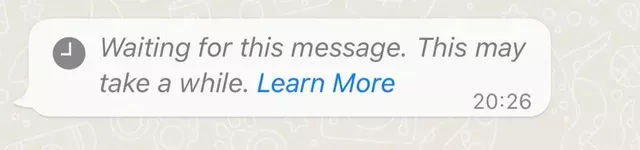
This error typically occurs when the message has yet to be received and decrypted by the recipient’s device, due to WhatsApp’s encryption of messages between the sender and the receiver. Potential causes for this issue include an outdated app version, changing devices (either switching to a new device or reinstalling WhatsApp), or server downtime.
1. Preliminary Fixes
- Wait a few hours: Since this is a frequent problem, it may resolve itself within a few hours or days.
- Device Change: If you or the sender have recently changed devices or have reinstalled the WhatsApp app, expect old chats to take some time to re-sync, which could last up to an hour.
- Linked Device: If you are using WhatsApp Desktop or WhatsApp Web, this issue might be due to a syncing problem. It is advisable to wait for chats to sync.
- WhatsApp force-closed: The issue may arise if the sender has force-closed their WhatsApp immediately after sending a message. It will persist until the sender reopens their WhatsApp.
- Check Server Status: Server issues can cause this error. You can check the server status here.
2. Update WhatsApp
Outdated versions of the WhatsApp app can lead to syncing issues with messages, which may result in this problem. Updating WhatsApp to the latest version is recommended.
- Open Play Store and search for WhatsApp.
- If an update is available, tap the Update button.
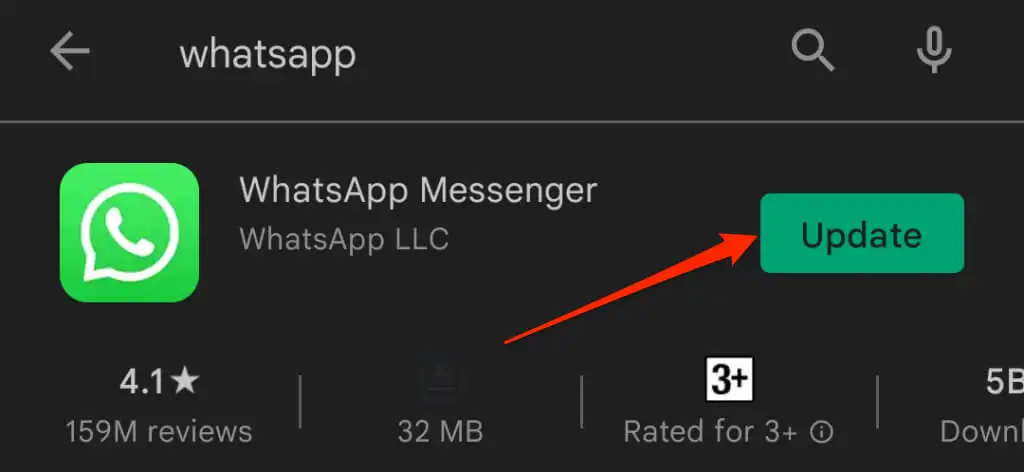
3. Clear Cache
It is possible that this error is caused by temporary cache data. Clearing the cache in the app settings may resolve the issue.
- Long-press the WhatsApp icon and select App Info.
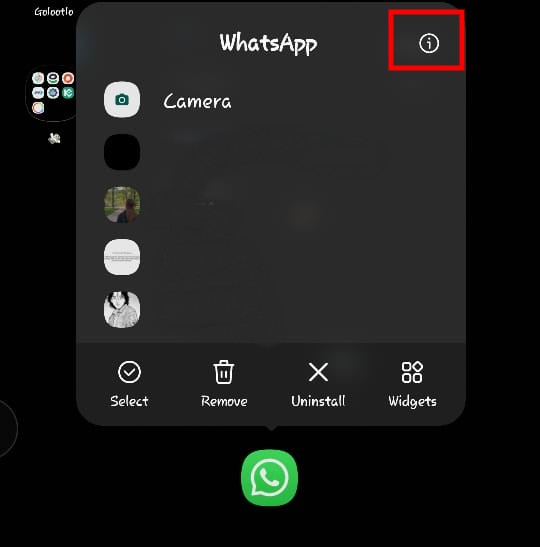
- Navigate to Storage.
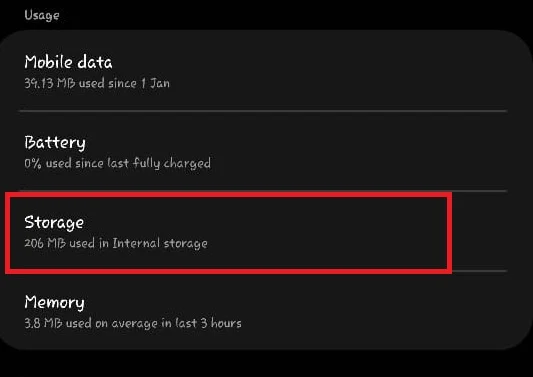
- Tap Clear Cache.
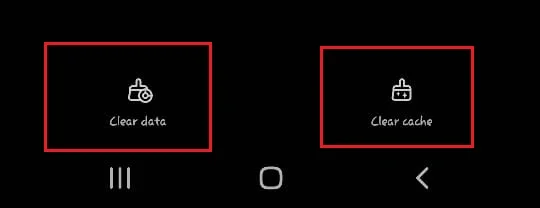
4. Reinstall WhatsApp
If this issue predominantly occurs on your device, it may suggest a problem with WhatsApp. It is advisable to reinstall WhatsApp after backing up your chats, as uninstalling will remove all it’s data from your device.
- Long-press the WhatsApp icon and tap the Uninstall button.
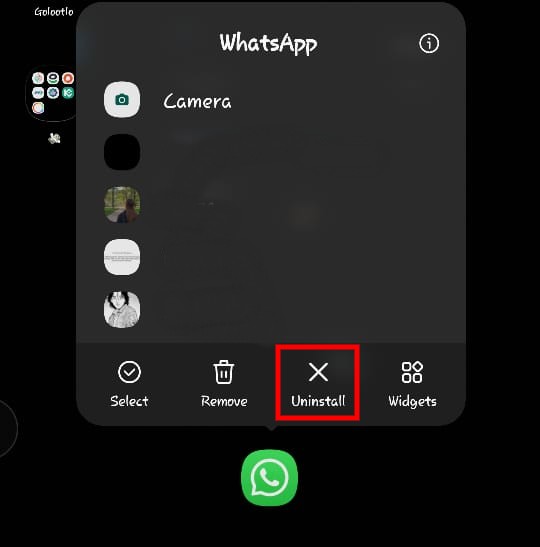
- Confirm by pressing OK.
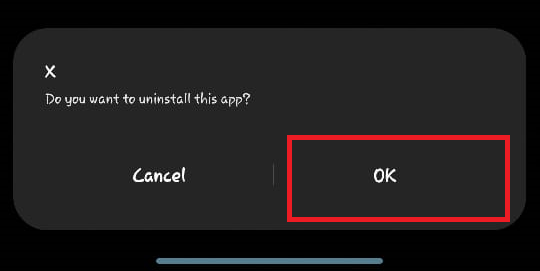
- Go to the Play Store and download WhatsApp again.
5. Ask the Sender to Resend the Message
If the message was not delivered due to the sender’s device being offline, this could cause the problem. It is advisable to ask them to resend the message once they have a stable internet connection, as this might resolve the issue.
6. Contact Support
Should none of the solutions prove effective, consider contacting WhatsApp support. Describe the problem, and they should be able to assist in resolving it. Contact support here.
The post How to Fix ‘Waiting for this messsage’ Issue in WhatsApp? appeared first on Appuals.
]]>The post FIX: Facebook Messenger Search Conversation Not Working appeared first on Appuals.
]]>You type the keyword on the search bar, but it shows no result. So, you have to manually scroll up and down through the conversation to find the required information.
We understand how annoying this can be, especially if you need to search for something immediately. That’s why our team has created this detailed guide on how to fix the Facebook Messenger search conversation not working issue. Let’s jump in!
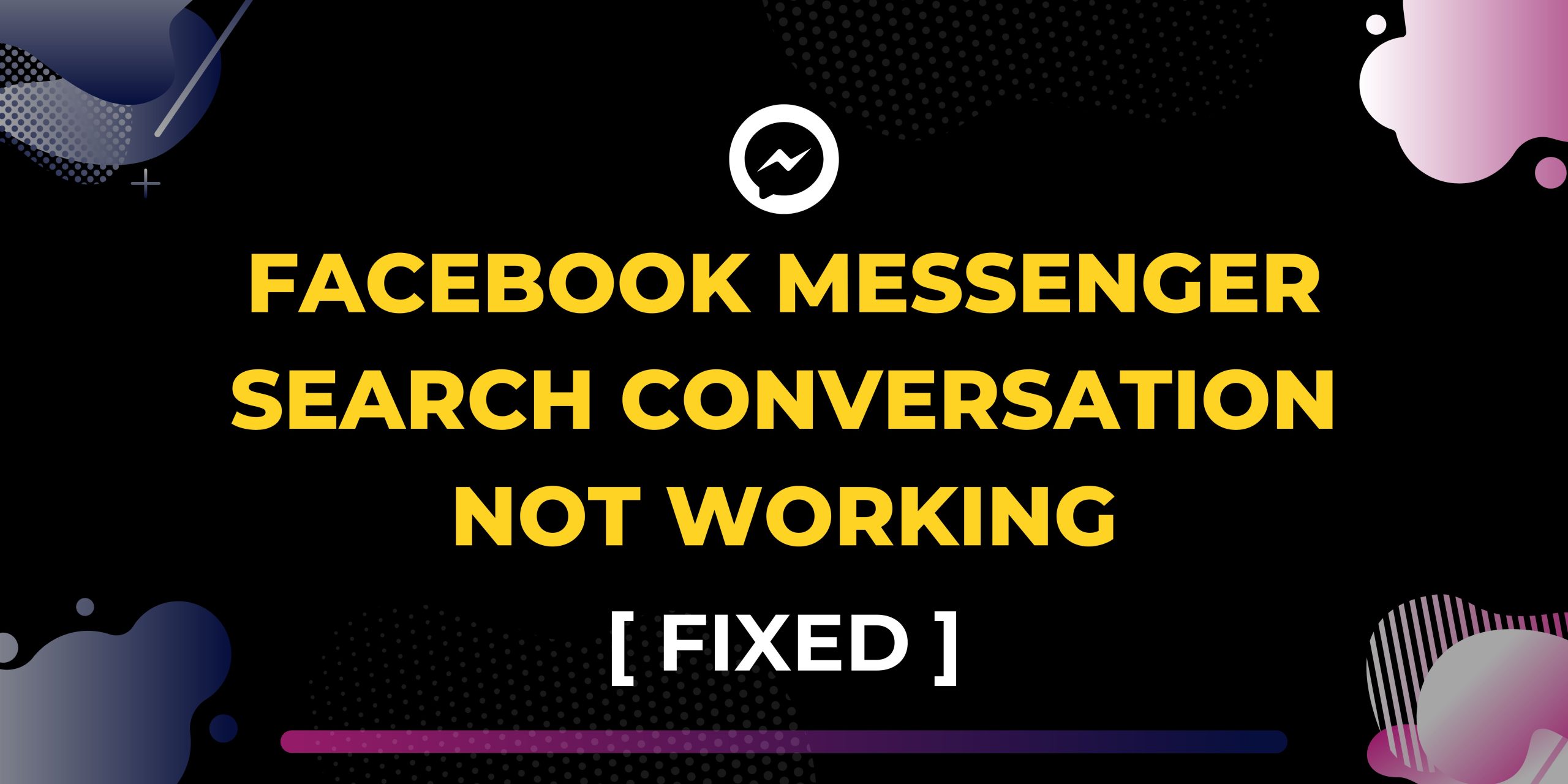
Table of Contents
4 Reasons for Facebook Messenger Search Conversation Not Working
Meta apps, like Facebook Messenger, are typically fast and smooth. They don’t develop errors and lag unless there is an external reason. So, if your Messenger Search in Conversation is not working, it may be because of:
- Internet Connection — Messenger relies on a stable internet connection to function properly. Without it, features like Search in Conversation may not work due to a lack of data transfer.
- App Update — Outdated versions of Messenger may contain bugs or lack necessary optimizations, potentially causing search functionality to malfunction.
- Cache and Data — Too much cache or corrupted data within the Messenger app can interfere with its processes, including search.
- Server Issues — Problems with Facebook’s servers can disrupt Messenger’s search functionality, as it relies on server-side processing and data retrieval.
READ MORE: Can’t See Messages on Messenger? Try These Fixes ➜
How to Fix Facebook Messenger Search Conversation Not Working?
If you’re encountering issues with Facebook Messenger’s search function, don’t worry because the problem can be resolved easily. Here are some troubleshooting steps to try:
1. Run Internet Speed Test
Since poor internet connectivity is the most common issue, rule it out first by running an internet speed test.
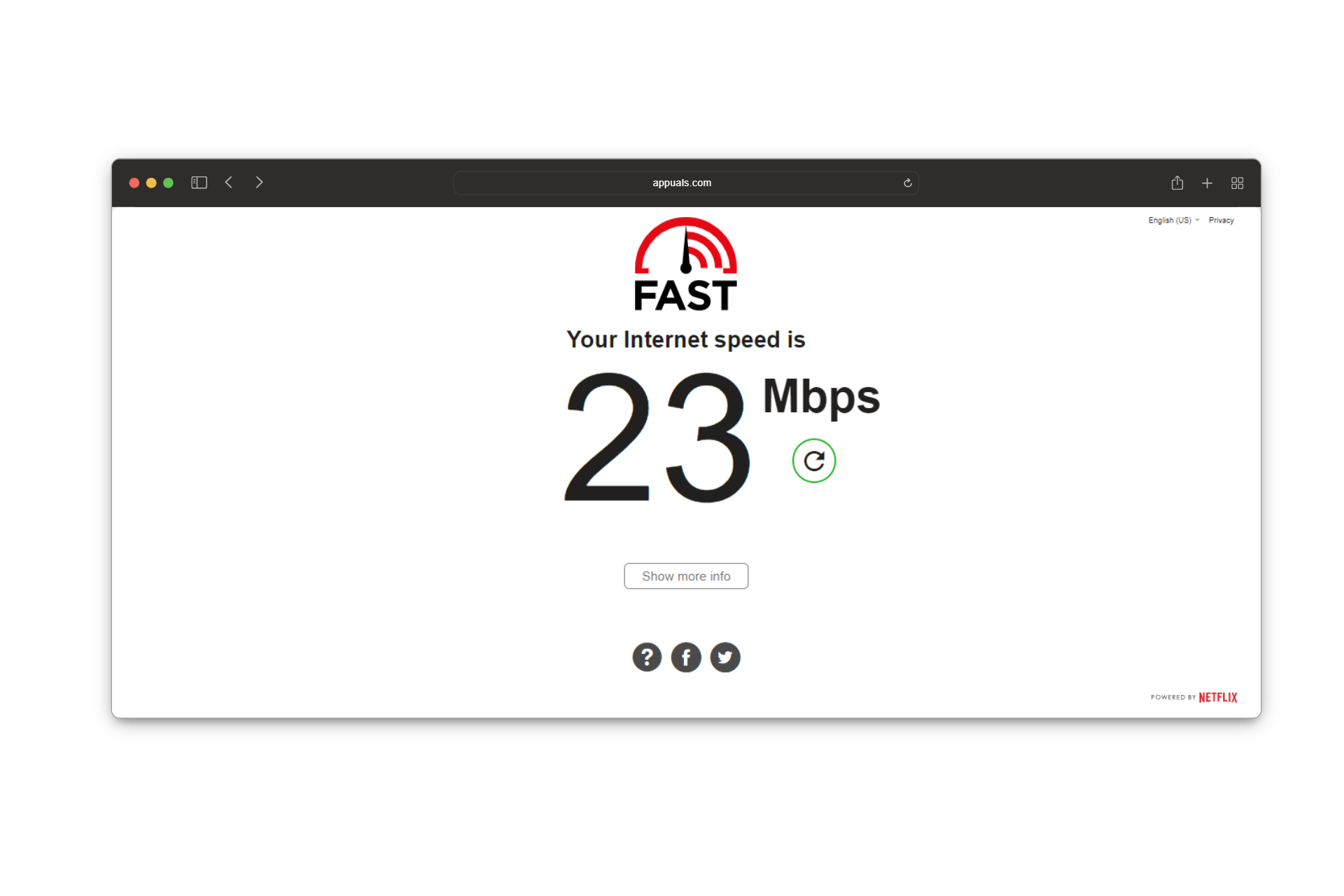
- Search for “Internet speed test” on the web browser.
- Pick a reputable website or use a dedicated speed test app.
- Initiate the speed test and wait for it to complete.
Note the results, particularly the download and upload speeds. If the speeds are significantly lower than 25 Mbps, troubleshoot your internet connection or contact your service provider for assistance.
2. Update the App
Facebook Messenger is automatically updated on most devices. However, if you previously turned off the auto-update settings, a manual update may be needed.
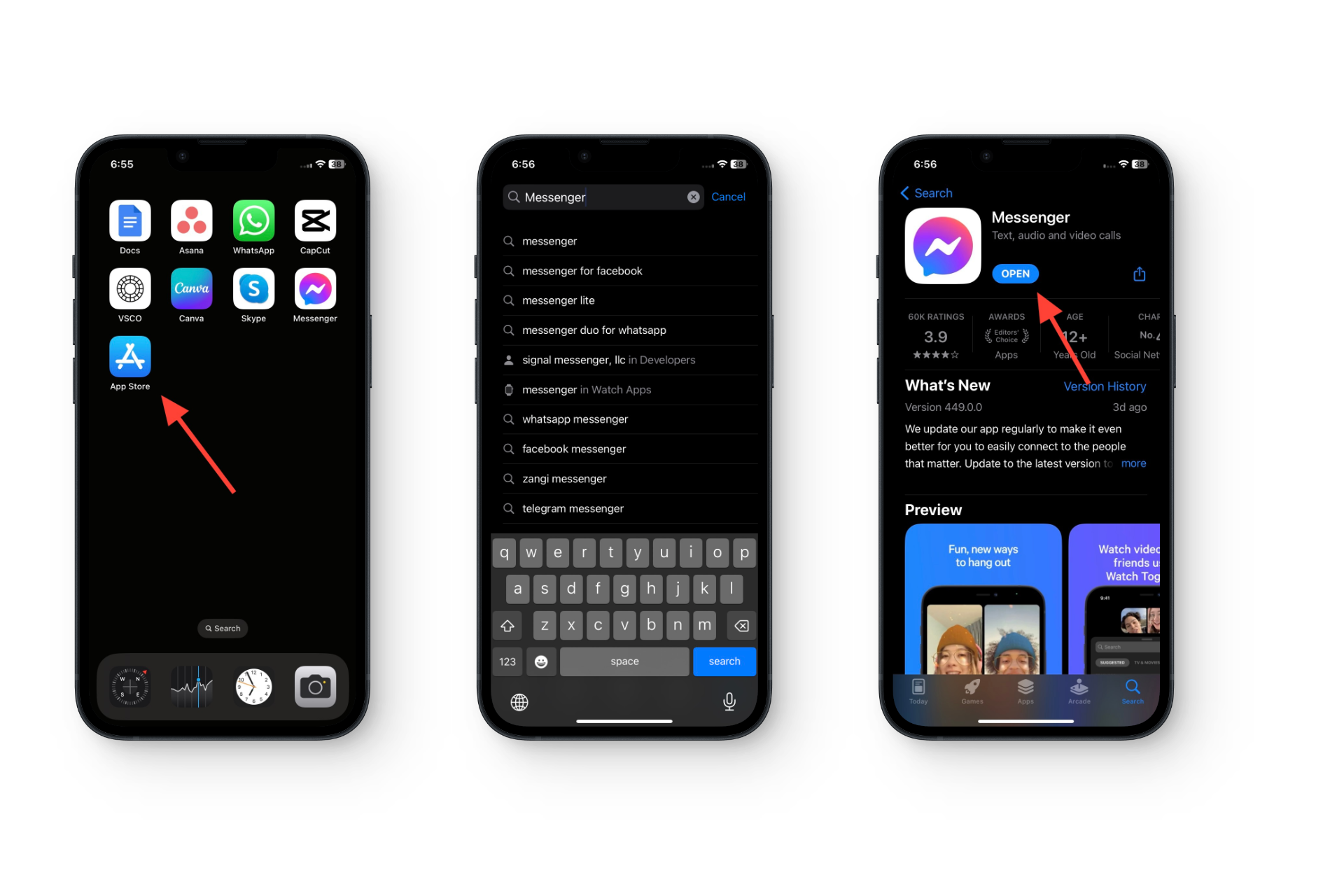
- Open the Google Play Store (Android) or the App Store (iPhone) on your device.
- Search for “Facebook Messenger” in the search bar.
- You’ll see an “Update” button next to the Messenger app if an update is available.
- Tap on the “Update” button to download the latest version of the app.
Once the update is complete, restart your device and check if the search function is working properly.
3. Clear the App Cache
App cache is the temporary data stored by an application on a device to help it operate more efficiently. It doesn’t include your images, contacts, files, and other important data. So, it’s best to clear it every month.
 For iPhone Users:
For iPhone Users:
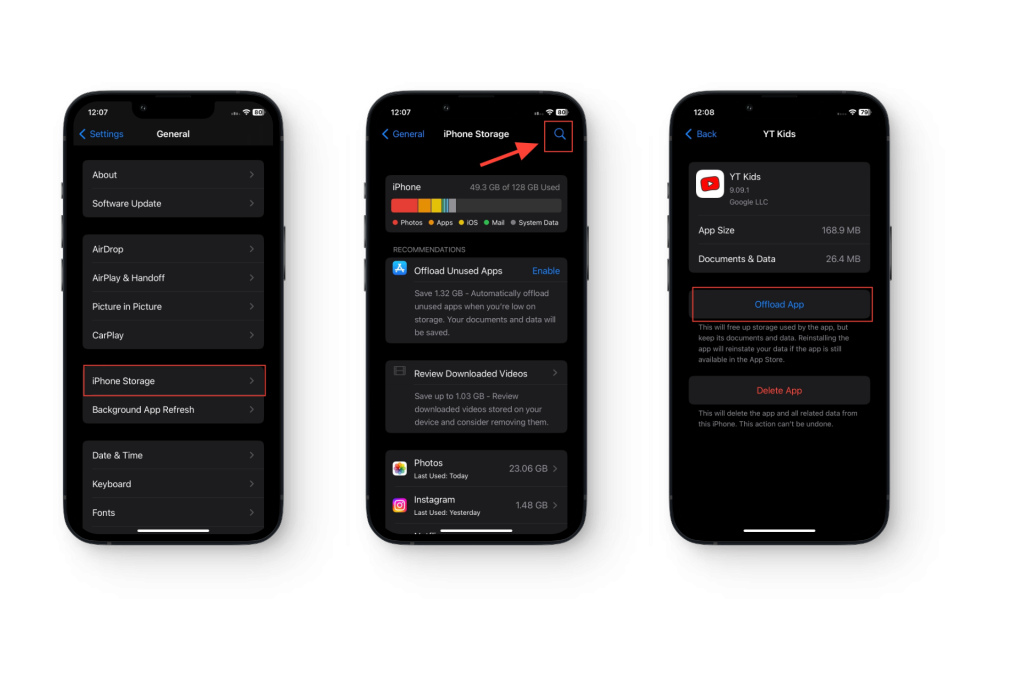
- Go to Settings and tap on General.
- Tap on iPhone Storage and find the Search icon in the top right corner.
- Use it to search for Messenger.
- Tap on Offload App.
 For Android Users:
For Android Users:
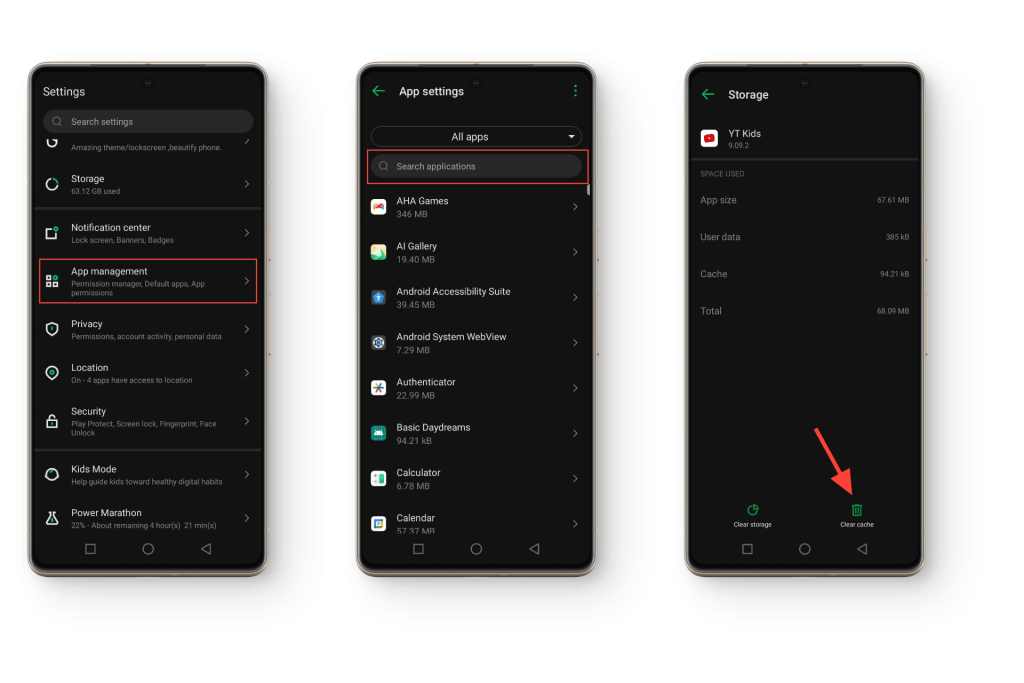
- Open the Settings app on your device.
- Navigate to “Apps” or “Applications Manager” depending on your device.
- Scroll down and find “Facebook Messenger” in the list of installed apps.
- Tap on Messenger to open its settings.
- Select “Storage” or “Storage & Cache” option.
- Tap on “Clear Cache” to remove temporary files stored by the app.
4. Check the Server
Visit Facebook’s official page or search for any recent announcements regarding server issues. If there are reported server problems, wait for Facebook to resolve them. Usually, Meta fixes the server within 24 hours.
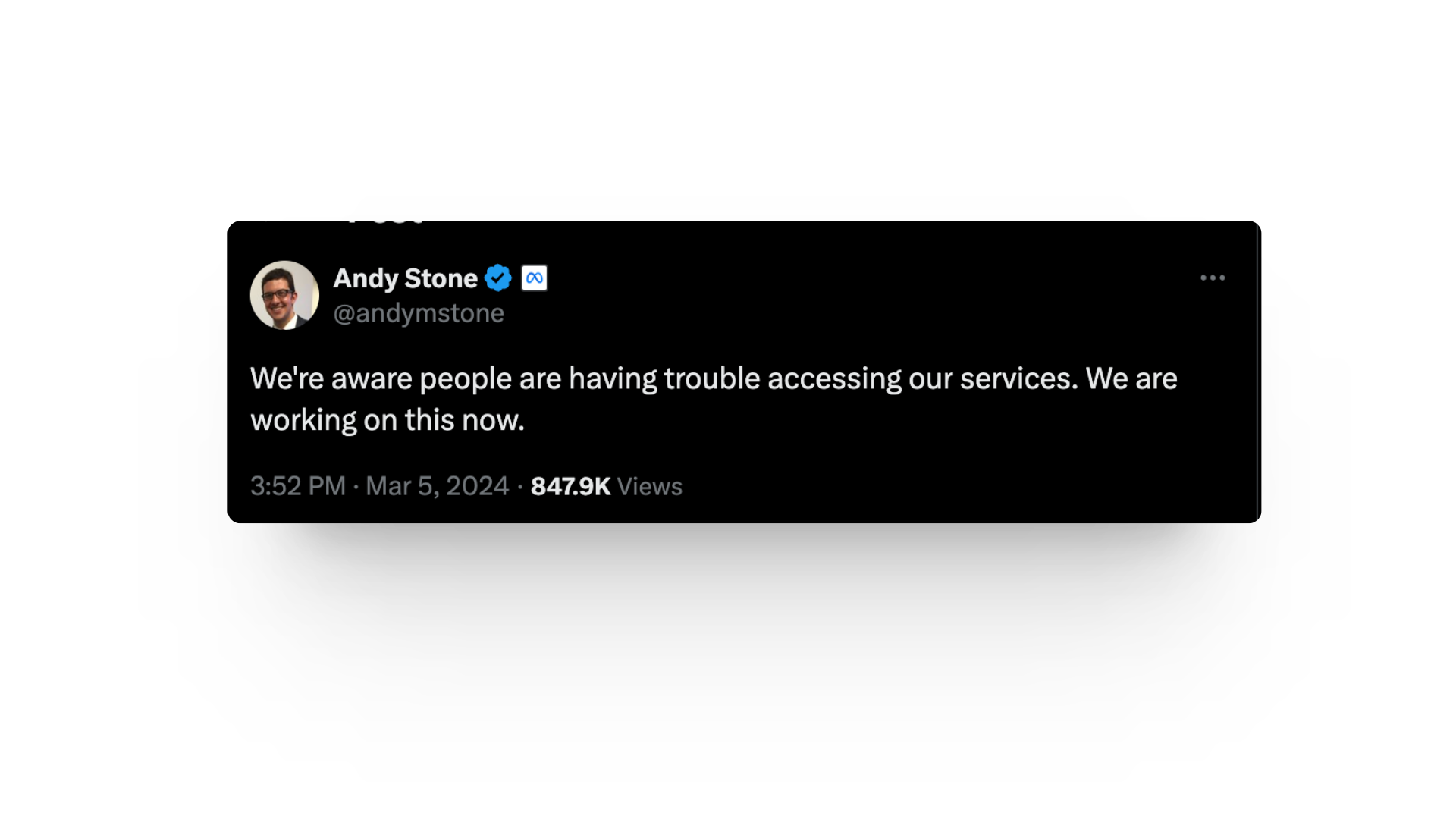
Future Tips to Resolve the Issue
The steps mentioned above should fix the Messenger Search in Conversation not working issue. But if the problem persists or resurfaces in the future, the following tips can help:
- Sign Out of Your Account
Signing out of your Messenger account and then signing back in refreshes the app and resolves any temporary glitches or errors that may be affecting the search functionality.
To do this, simply navigate to the Messenger settings, find the option to sign out, and follow the prompts to complete the process.
- Force Stop the App
Force Stop essentially shuts down the app and restarts it, potentially resolving any underlying problems. You can force stop the app by going to your device’s settings, selecting “Apps” or “Applications Manager,” finding Messenger in the list of installed apps, and then choosing the option to force stop.
- Delete and Reinstall
Deleting the Messenger app from your device and reinstalling it can often provide a more thorough solution. This removes any corrupted files or settings associated with the app and installs a fresh copy.
To do it, press on the Messenger app for 3 to 5 seconds. The delete option will automatically pop up on the screen. Tap it to finish the process. Then, reinstall the app, sign back into your account, and check if the search function is now working properly.
READ MORE: What is Vanish Mode on Messenger? How to Use it? ➜
Last Words
Resolving the Facebook Messenger search conversation not working issue involves simple yet effective troubleshooting steps. You can improve the internet speed, update the app, clear the cache, and ensure the server isn’t down.
All of these can swiftly restore search functionality and streamline your messaging experience. Good luck!
FAQs
No, other participants in the conversation cannot see if you search within the conversation. Searching is a private action and does not generate notifications or alerts for others.
You might be unable to search for a conversation in Messenger if you have blocked the contact or deleted the chat. If you previously ignored a chat, it might have moved to the Message Requests section.
The post FIX: Facebook Messenger Search Conversation Not Working appeared first on Appuals.
]]>The post How to Fix WhatsApp Web QR Code Not Loading? appeared first on Appuals.
]]>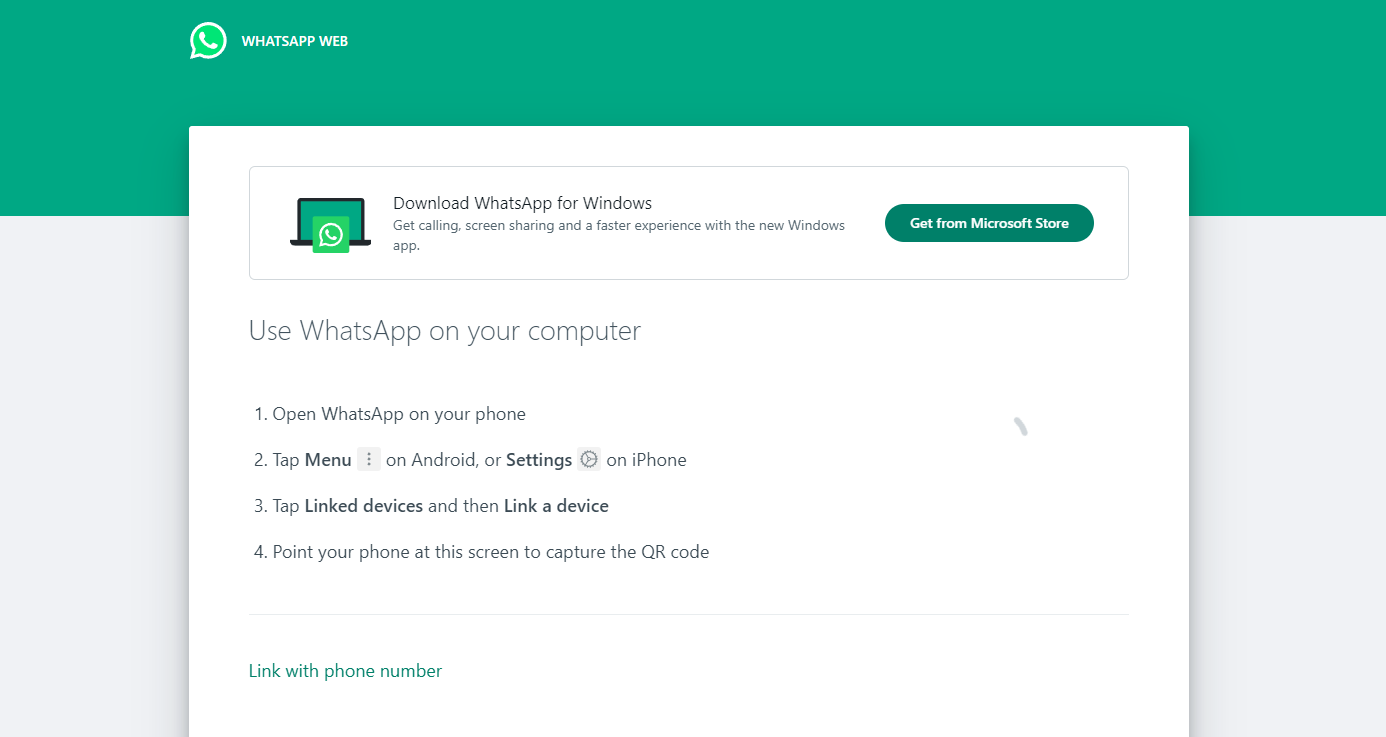
There are several reasons your QR code might not be loading. These include issues with WhatsApp’s backend, problems with your internet connection, incorrect browser settings, or linking your WhatsApp account to multiple devices. Despite these causes, we will provide efficient and easy solutions to fix this issue promptly.
Solution 1: Ensure a Good Internet Connection
It’s crucial that both your mobile and computer have a strong and stable internet connection. Use internet speed test websites such as Fast.com or Speedtest by Ookla to confirm that your connection is adequate.
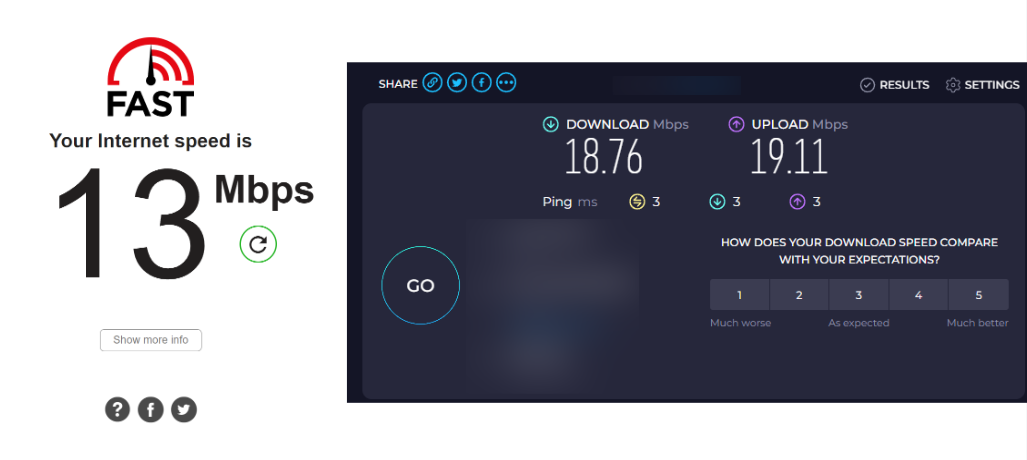
If your connection is weak or unstable, contact your Internet Service Provider (ISP) to resolve the issue. Afterward, attempt to reload the QR code.
Consider using your mobile data to see if that allows the QR code to load.
Solution 2: Check WhatsApp’s Server Status
The QR code might not load due to issues on WhatsApp’s backend. You can check the current server status by visiting DownDetector. Look for a graph on the website; a spike in the graph indicates an unusual number of reports compared to the usual volume for that time of day.
If WhatsApp Web is experiencing a severe outage, you’ll need to wait for the developers to fix the issue. If not, the problem may lie elsewhere. Continue reading to find a solution that suits your situation.
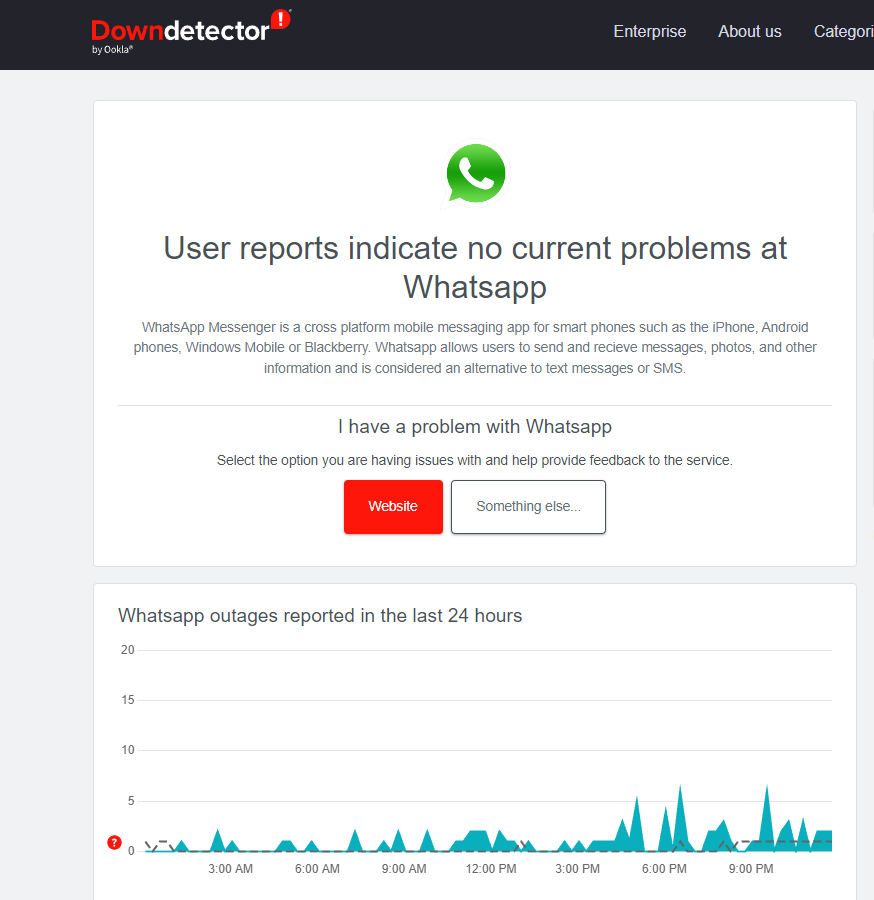
Solution 3: Update WhatsApp and Web Browser
Ensure that your WhatsApp and web browser are updated to the latest versions. Using outdated versions can lead to various issues, including the QR code not loading.
Updates usually include bug fixes that resolve known issues, so an update could be the solution, as it will likely address any bugs preventing the QR code from displaying correctly.
Solution 4: Restart Your Web Browser
Sometimes, simply restarting your web browser can resolve issues by clearing temporary glitches that might be preventing the QR code from displaying.
If restarting doesn’t fix the problem, you could also try accessing WhatsApp Web in a different browser temporarily.
Solution 5: Disable VPN or Proxy Settings
VPNs and proxies can interfere with WhatsApp Web’s functionality because they mask your real IP address and location, possibly disrupting the service.
Turning off your VPN or proxy settings may solve the issue. If you regularly use a VPN and encounter this problem, try disabling it to see if that helps.
Solution 6: Clear Browser Cache
An accumulated cache in your web browser might be causing the loading issue. Clear your browser’s cache thoroughly, as this can often solve the problem.
Considering the wide variety of browsers people use, regardless of your choice, follow these five sub-guides with step-by-step instructions to clear your browser cache correctly, whether you’re using Chrome, Opera, Firefox, Microsoft Edge, or Internet Explorer.
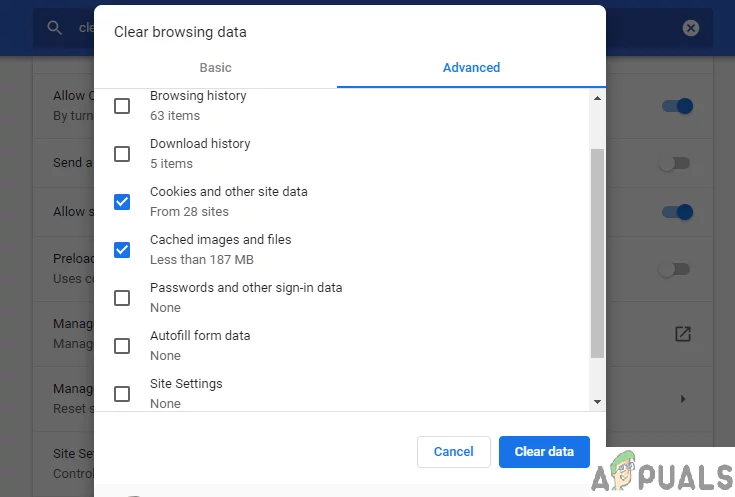
Solution 7: Use “Link with Phone Number” Instead
Scanning the QR code is not the only method to connect WhatsApp on your devices. An alternative is to use the Link with phone number feature located at the bottom left of the WhatsApp Web screen.
- Visit https://web.whatsapp.com.
- Click on Link with phone number at the bottom left.
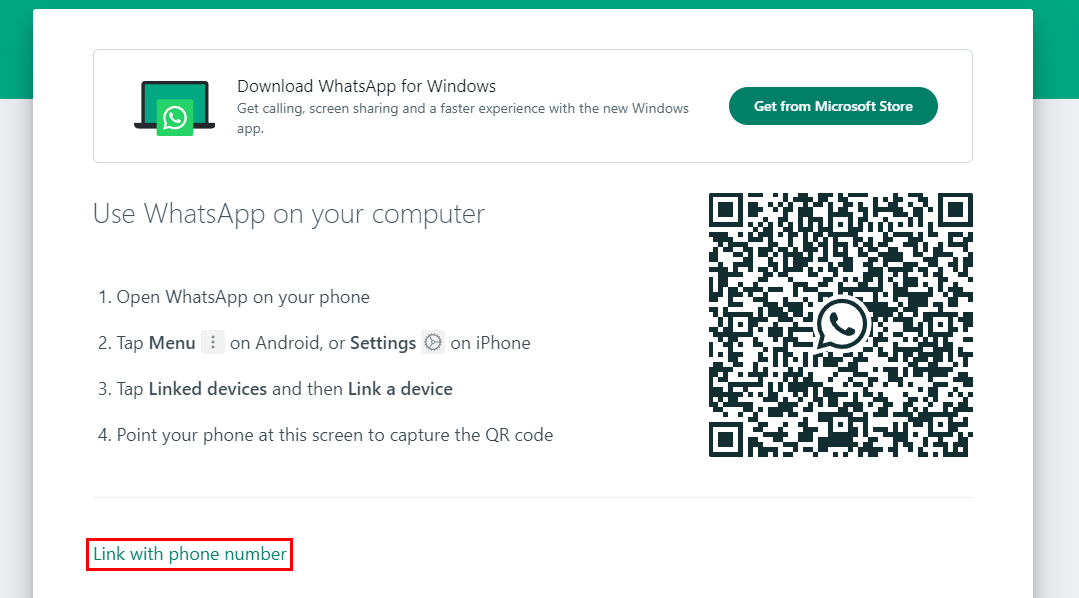
- Select your country and enter your phone number, then click Next.
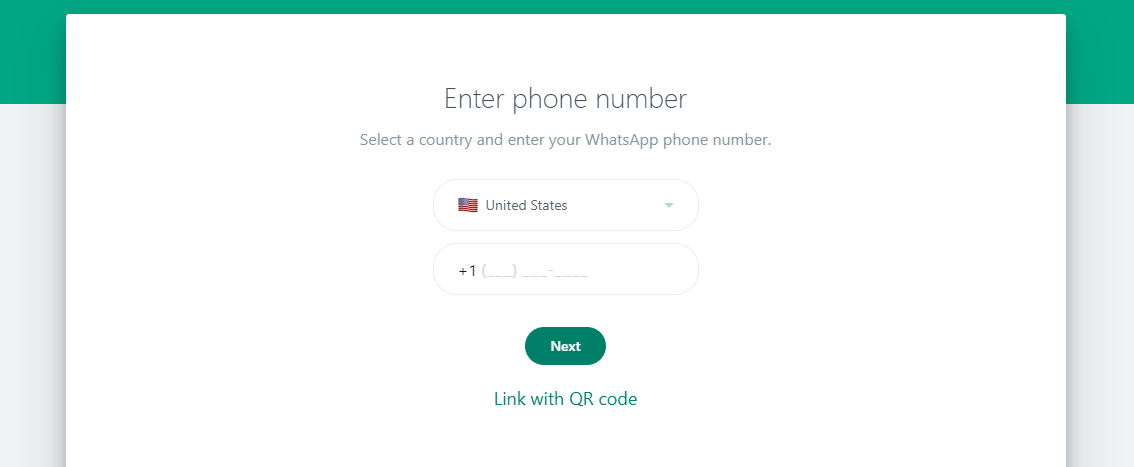
- A code will replace where the QR code would normally appear.
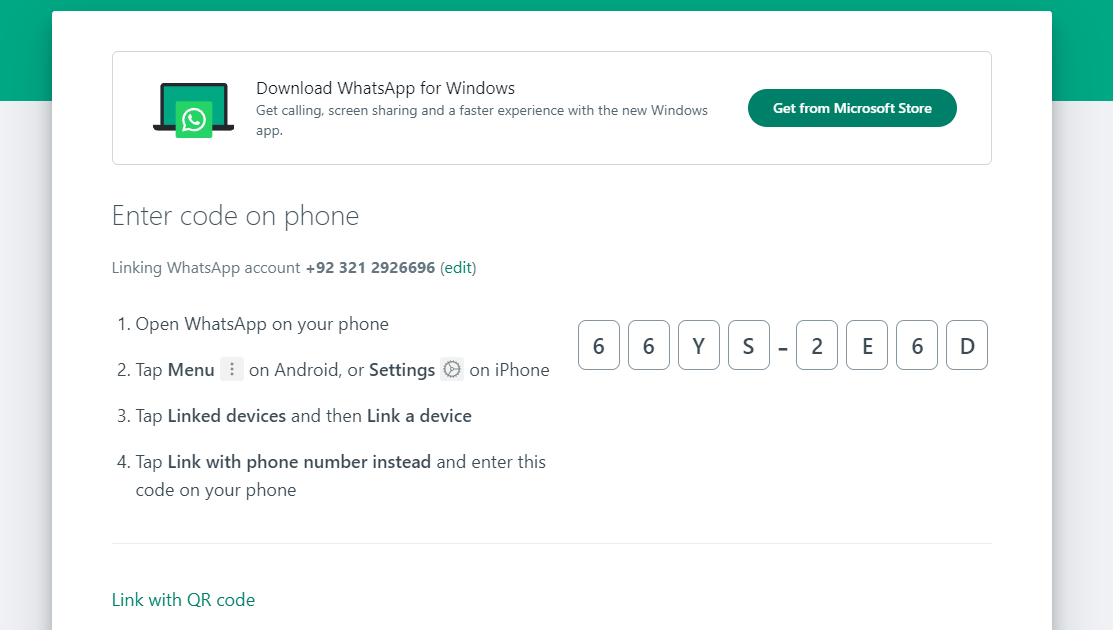
Then, enter the generated code into your WhatsApp:
For Android users:
- Open WhatsApp.
- Tap the three dots at the top right of the screen.
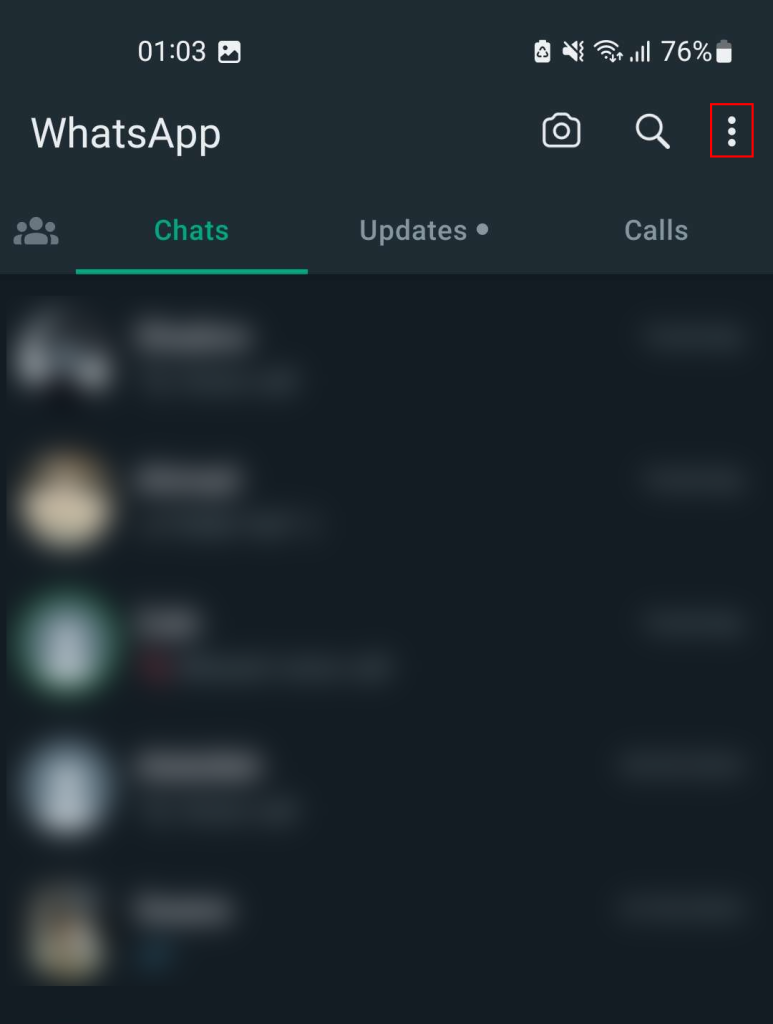
- Go to Linked devices > Link a device > Link with phone number instead.
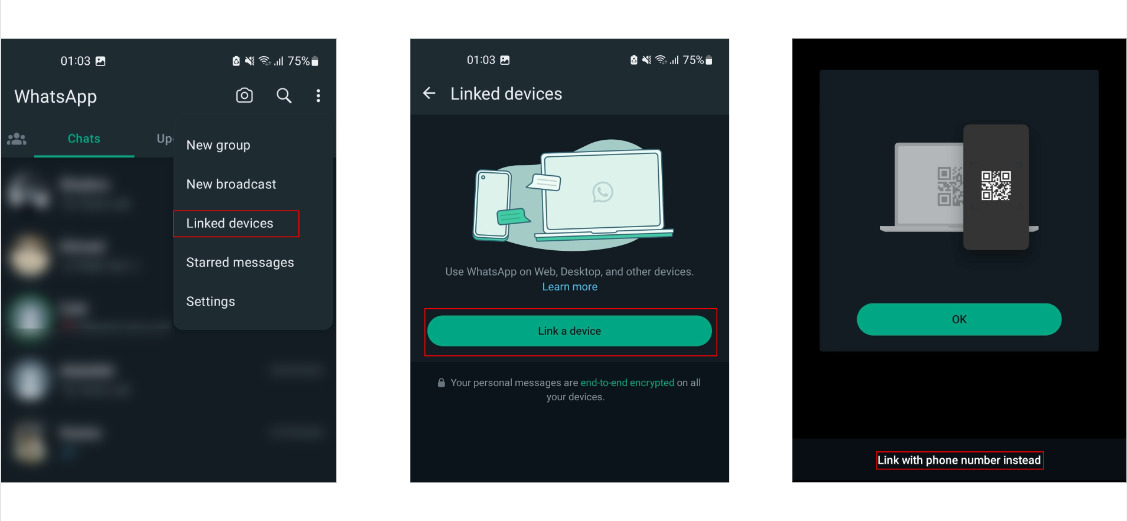
- Input the earlier-generated code from WhatsApp Web.
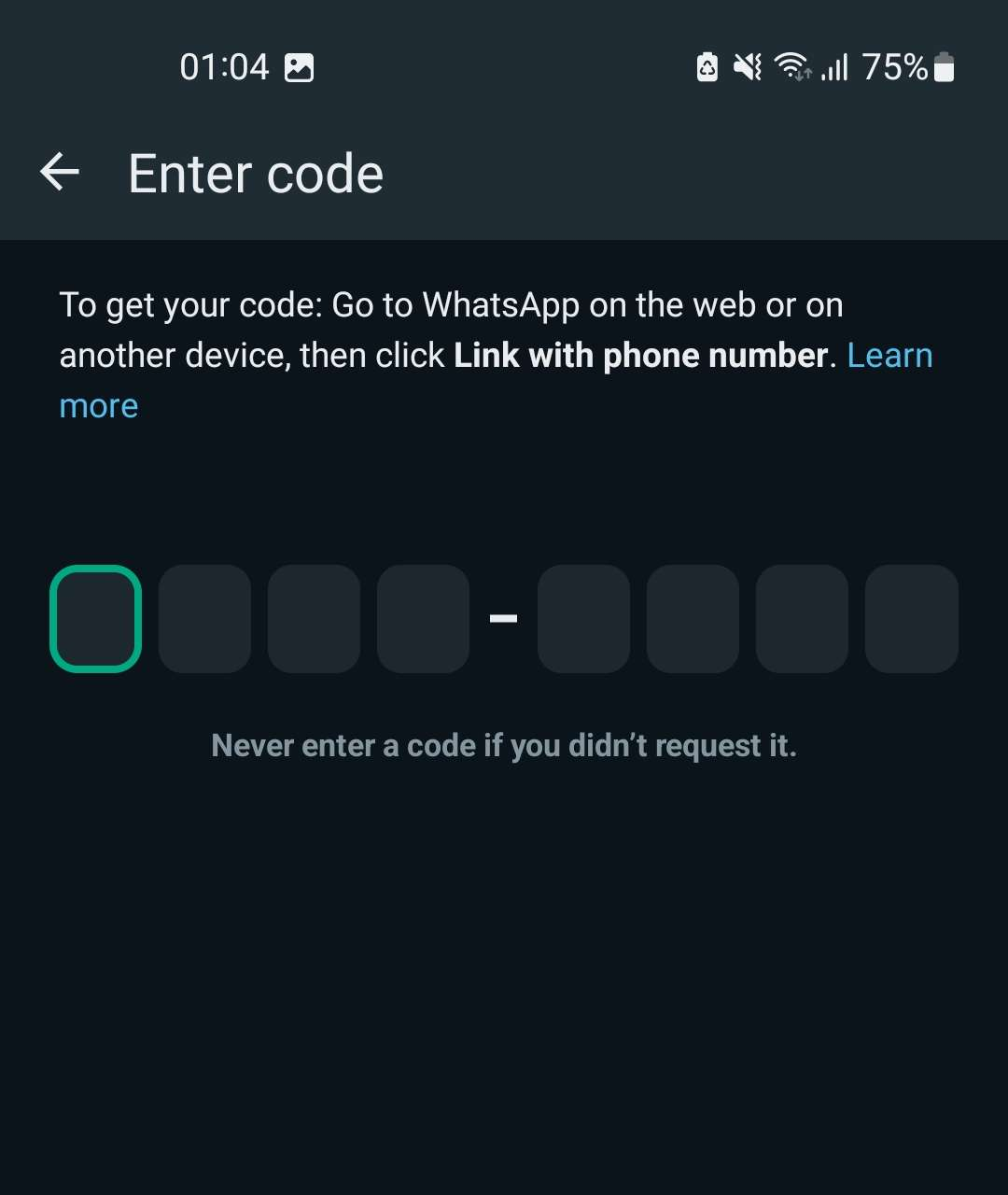
For iPhone users:
- Open WhatsApp.
- Tap Settings at the bottom right.
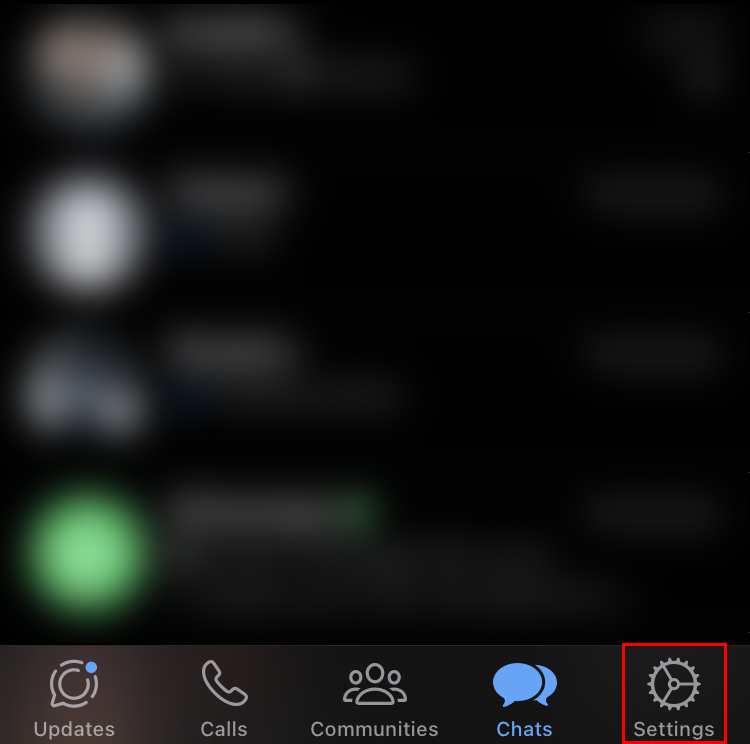
- Select Linked devices > Link device > Link with phone number instead.
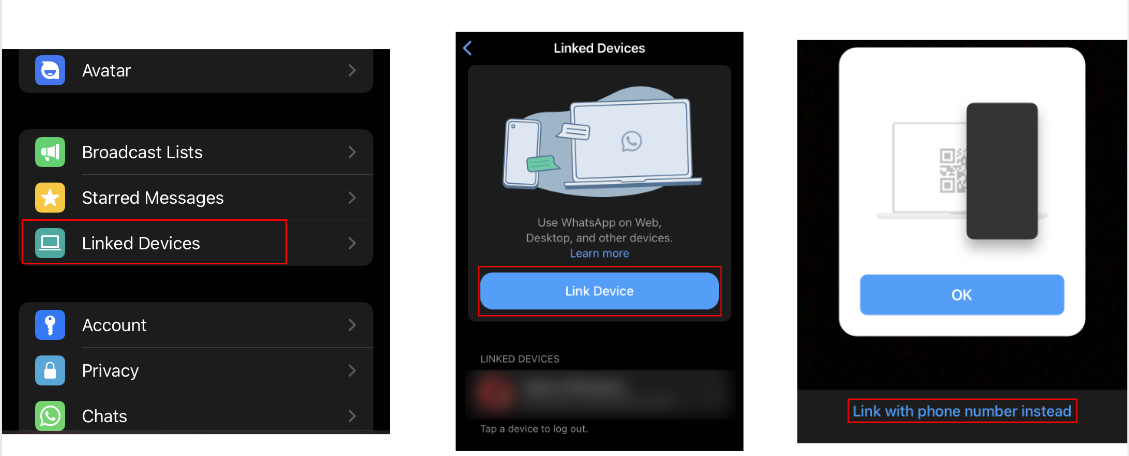
- Type in the code you got from WhatsApp Web.
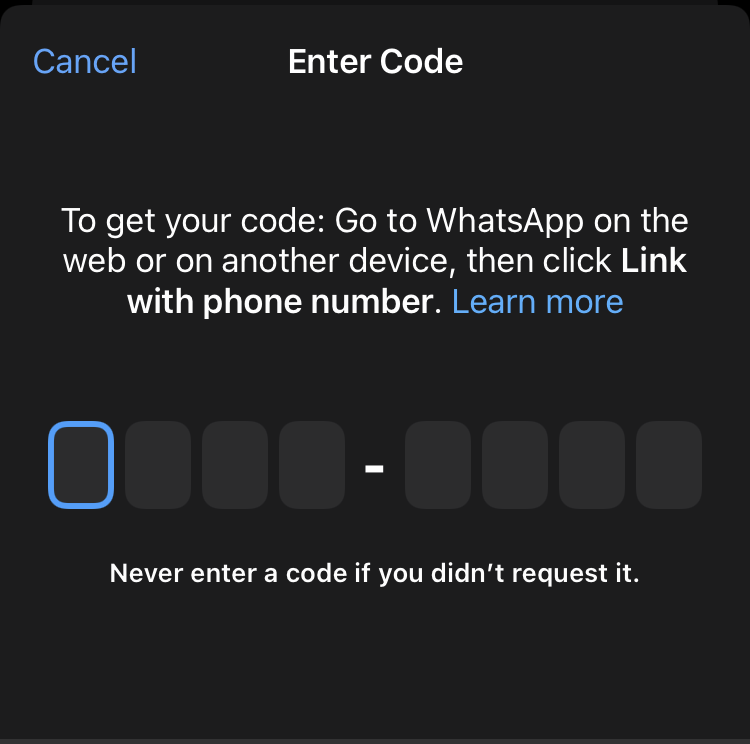
Solution 8: Contact WhatsApp Support
If none of the solutions mentioned above have worked for you, consider reaching out to WhatsApp’s support team for further assistance.
To contact support, visit this website and provide the required information.
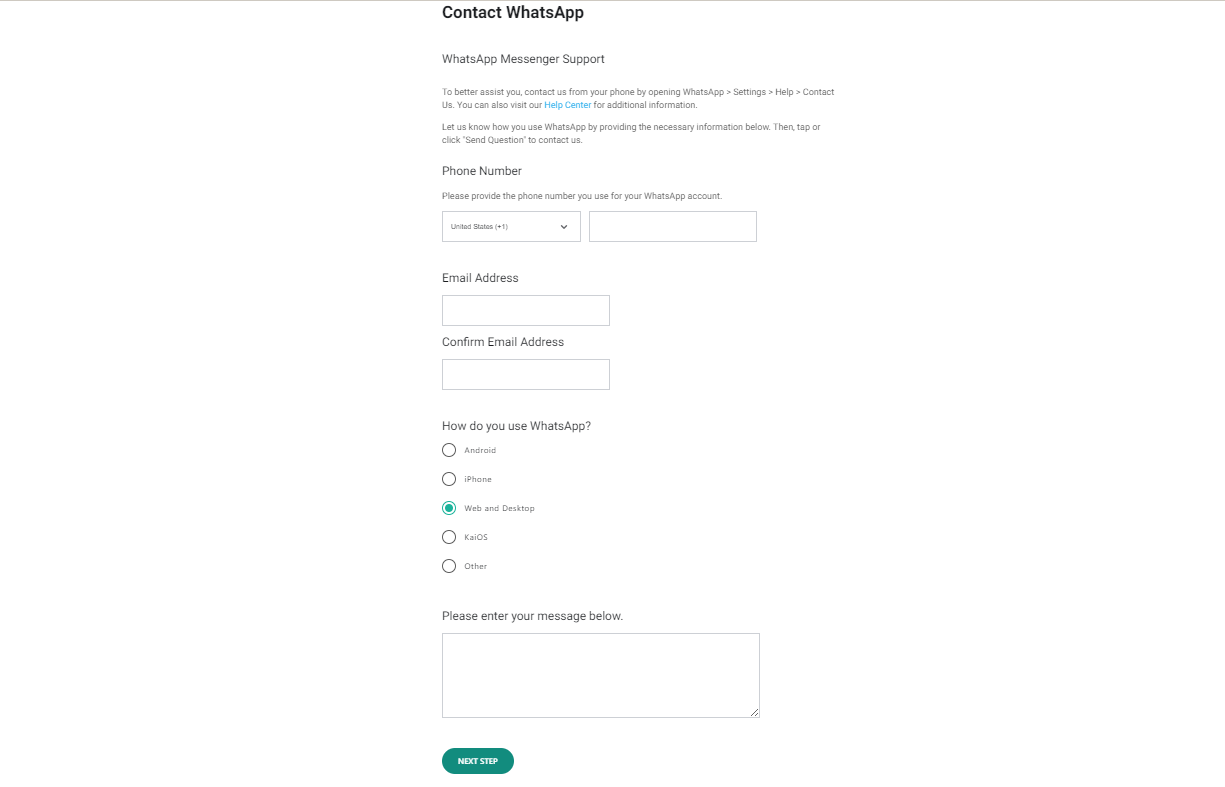
The post How to Fix WhatsApp Web QR Code Not Loading? appeared first on Appuals.
]]>The post How to Remove Yourself from a Group Text on Android & iPhone appeared first on Appuals.
]]>But sometimes, group texts are too much, especially with constant notifications. You might wonder how to step back from a group text in this situation.
In this guide, we’ll explain how to remove yourself from a group text using an iPhone, Android, or even platforms like Facebook Messenger or WhatsApp. This way, you can manage your conversations and notifications better.
Can you Remove Yourself from a Group Text?

Removing yourself from a group text can be complicated. How easily you can remove yourself depends on the mix of phones and messaging apps everyone uses in the chat. For example, if you’re on an iPhone and there’s at least one person in the group using an Android, you might be unable to remove yourself.
This is also true for Android users in group chats that use regular SMS (Short Message Service). In these situations, the option to remove yourself from the chat might not be there. But if you cannot remove yourself from a group chat, there’s still a way to handle those never-ending notifications.
You can tweak your phone’s settings, so it doesn’t beep or vibrate whenever the group sends a message. This way, you can reduce distractions without removing yourself from the group text.
How to Remove Yourself from a Group Text on an iPhone?
Removing yourself from a group text on an iPhone works well when everyone in the chat uses an iPhone and there are more than three people in the group. However, if a group member uses an Android phone, you might be unable to remove yourself.
You can easily figure out if someone in the group chat doesn’t have an iPhone; messages sent from iPhone’s iMessage show up as blue bubbles, while those sent from Android phones are green bubbles.
Remember, this might change when Apple introduces RCS in 2024. Currently, Apple Messages doesn’t work smoothly with Android. Also, you can’t remove yourself from a group with only two other people. In these situations, the best you can do is mute the group’s notifications.
Here’s how to remove yourself from a group text on iPhone:
- Open the Messages app and select the group chat you want to remove yourself.
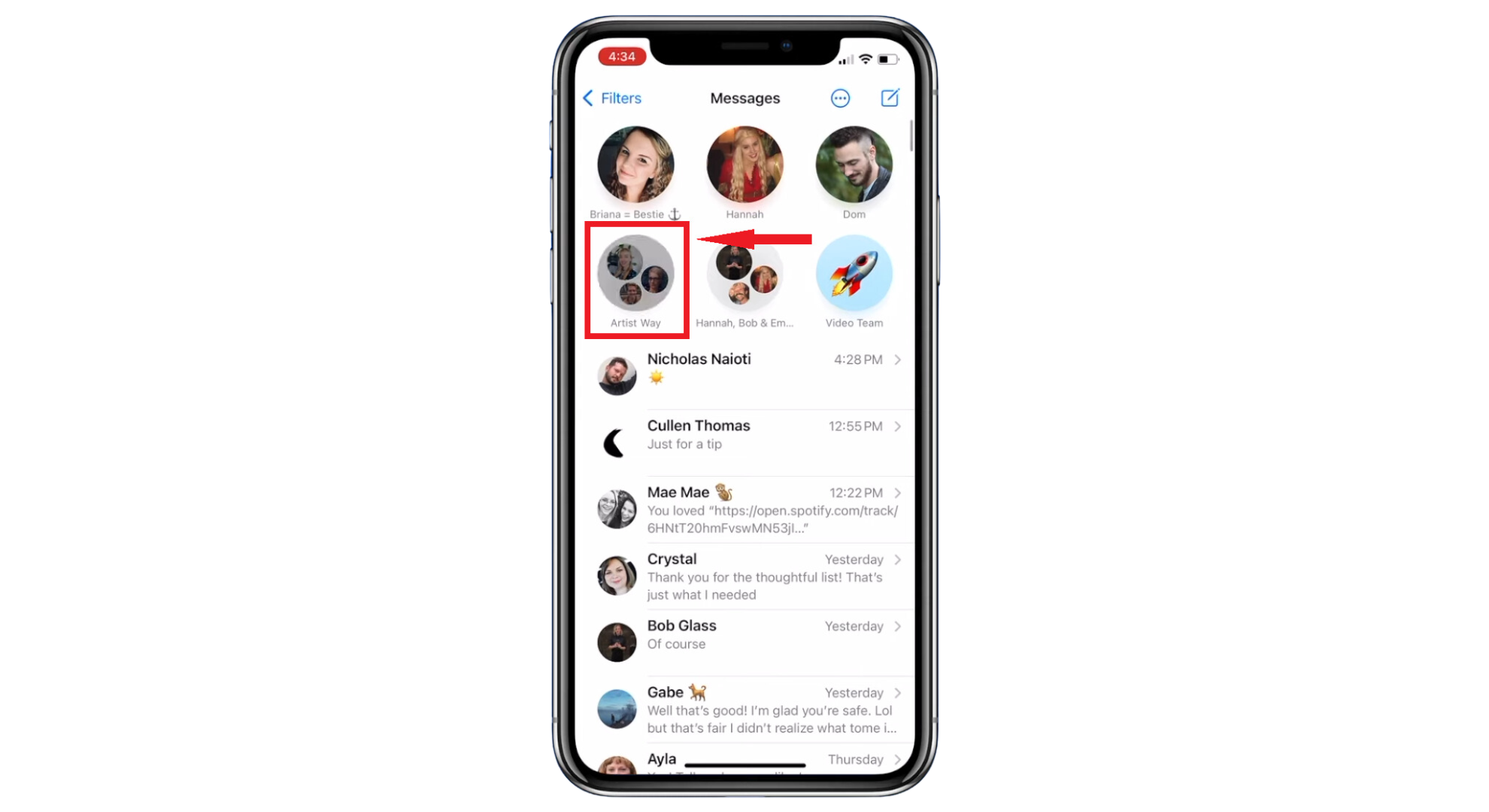
Select the chat group - Tap at the top of the chat, where you see the pictures or names of people in the group.
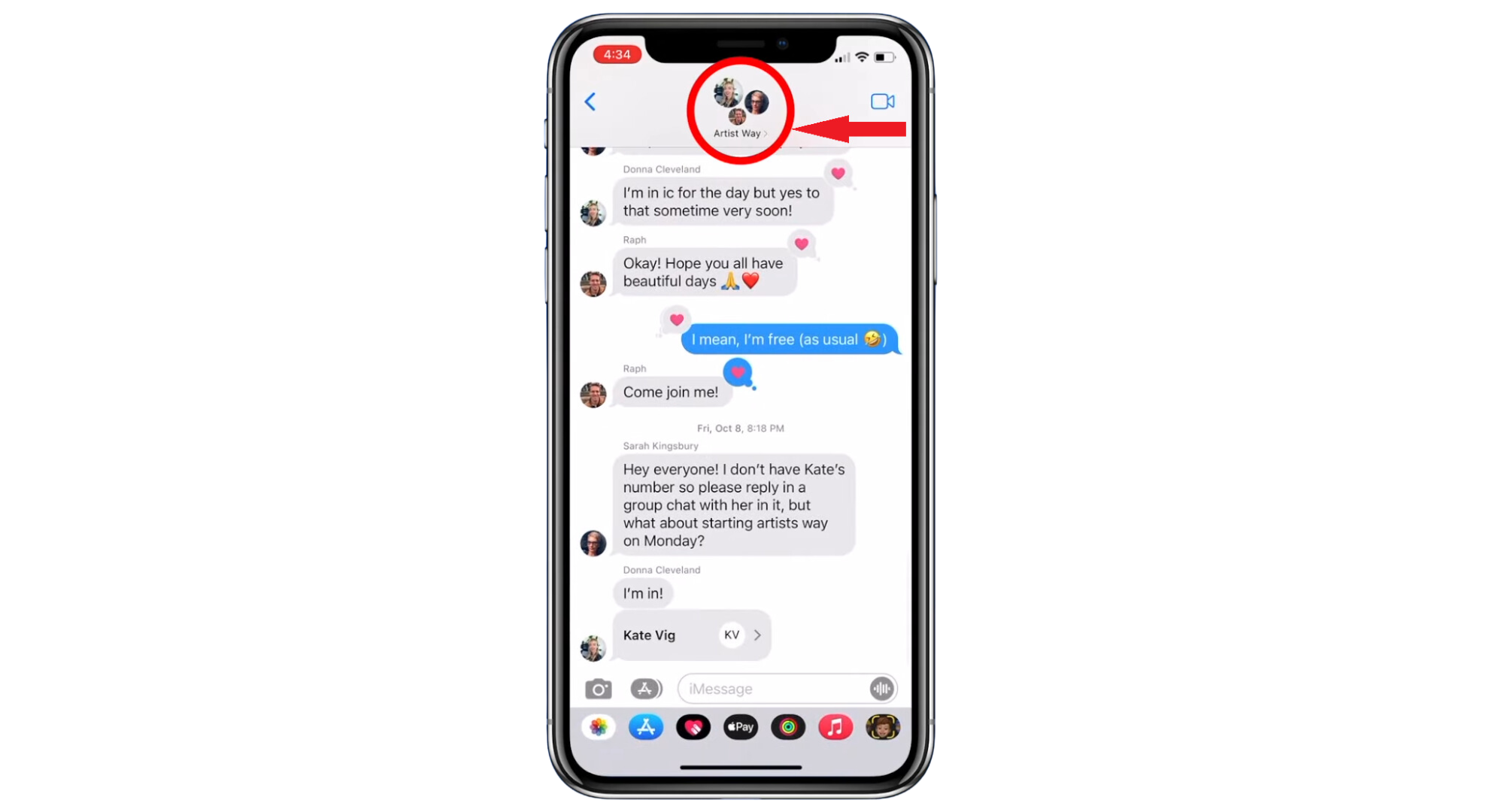
Tap the group member icon - Scroll down and select “Leave this Conversation.” If you’re using iOS 14 or an older version, tap the “Info” button first, then choose “Leave this Conversation.”
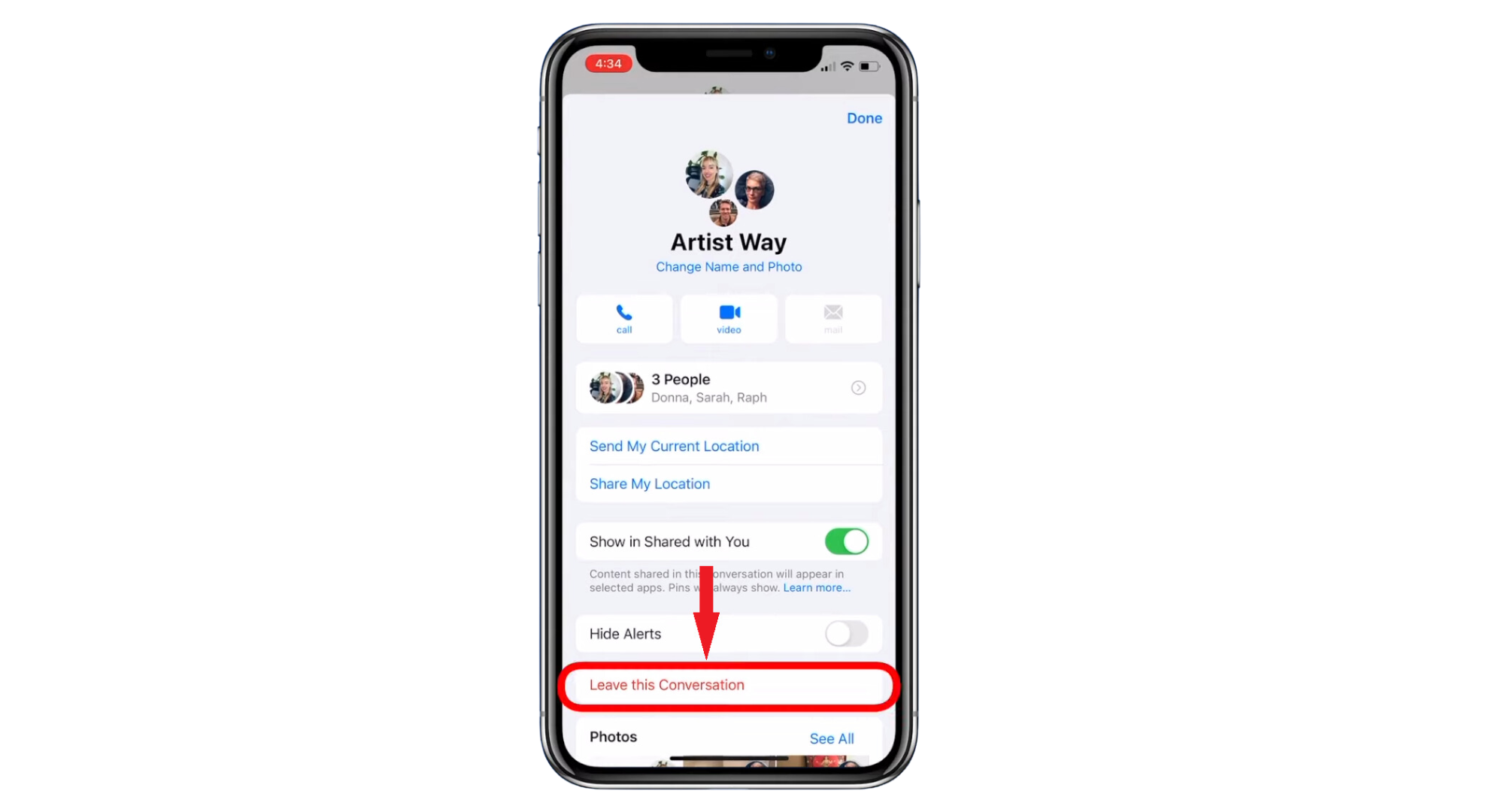
Tap Leave this conversation - Confirm by tapping “Leave this Conversation” again.
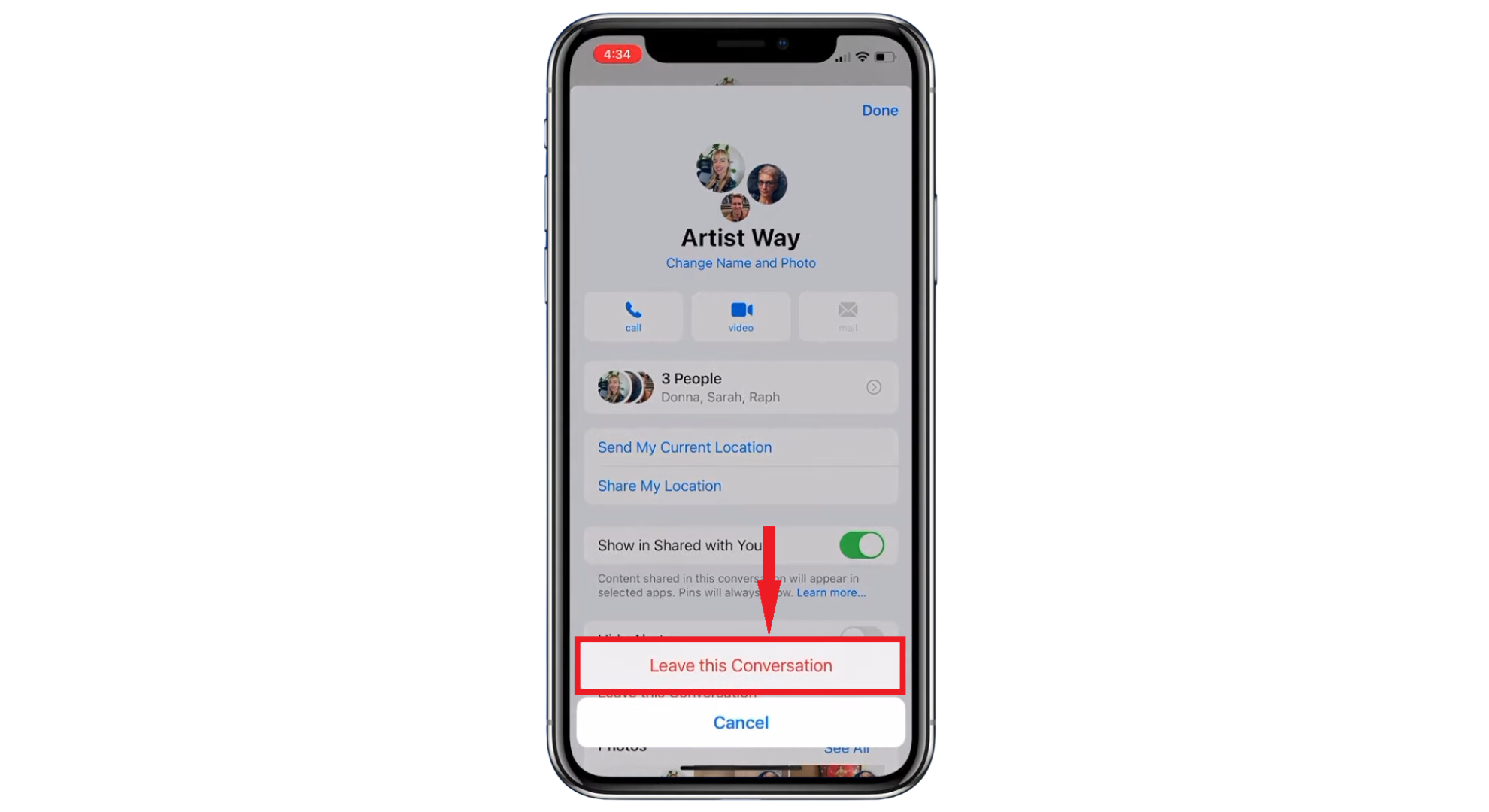
Confirm the action - Hit “Done” to finish.
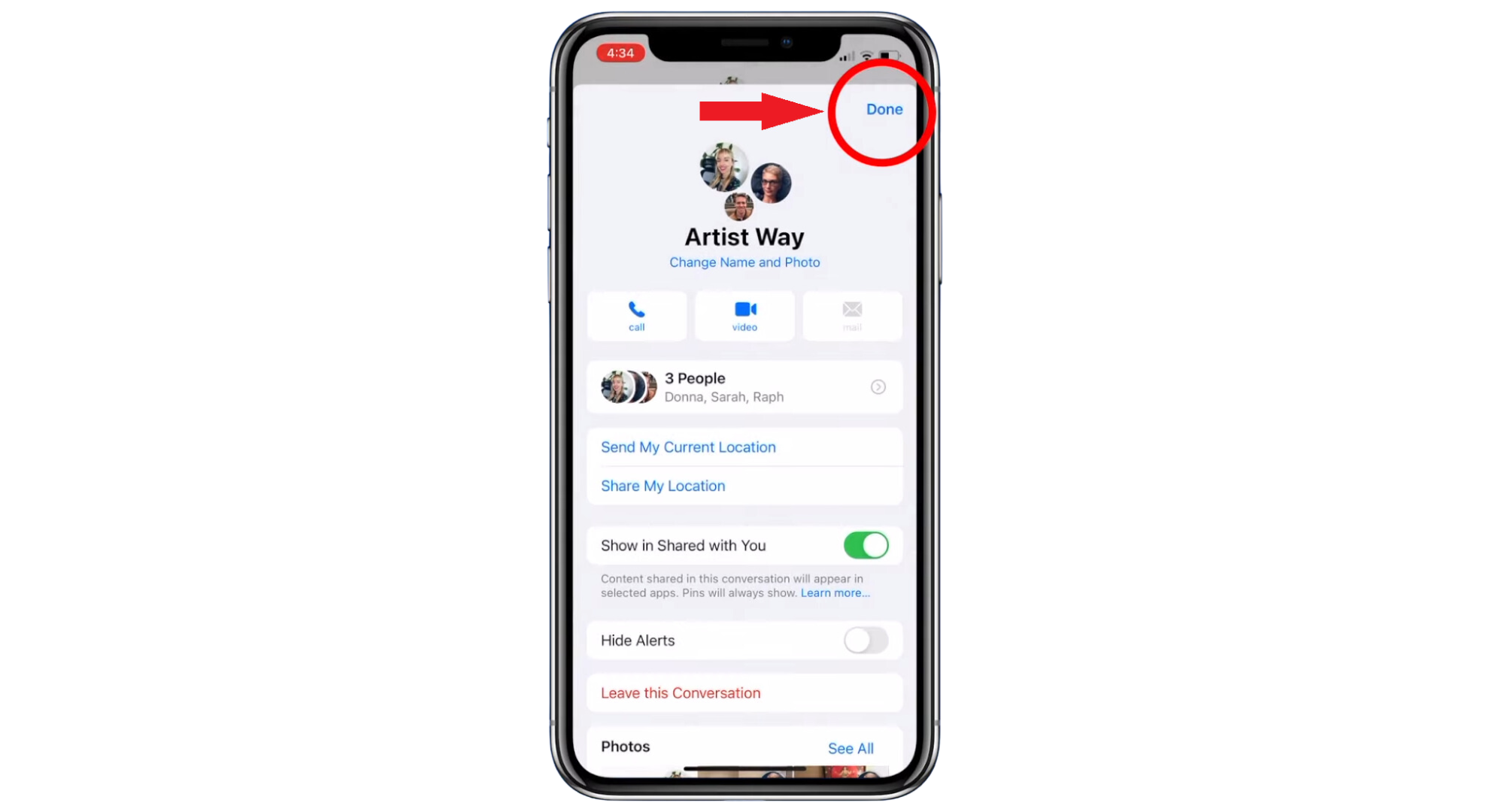
Tap Done
 What to do if you can’t Remove Yourself from the Conversation?
What to do if you can’t Remove Yourself from the Conversation?
If you can’t find the “Leave this Conversation” option, it’s likely because not all group members use an iPhone. Also, if there are less than three people in the chat, the option to leave will be unavailable. In these cases, you can’t remove yourself, but you can stop getting notifications.
Turning off notifications means you won’t be alerted whenever there’s a new message in the group, but you can still read the messages. To mute a group text on an iPhone:
- Open the Messages app on your iPhone or another Apple device. Look for and open the group chat you want to mute.
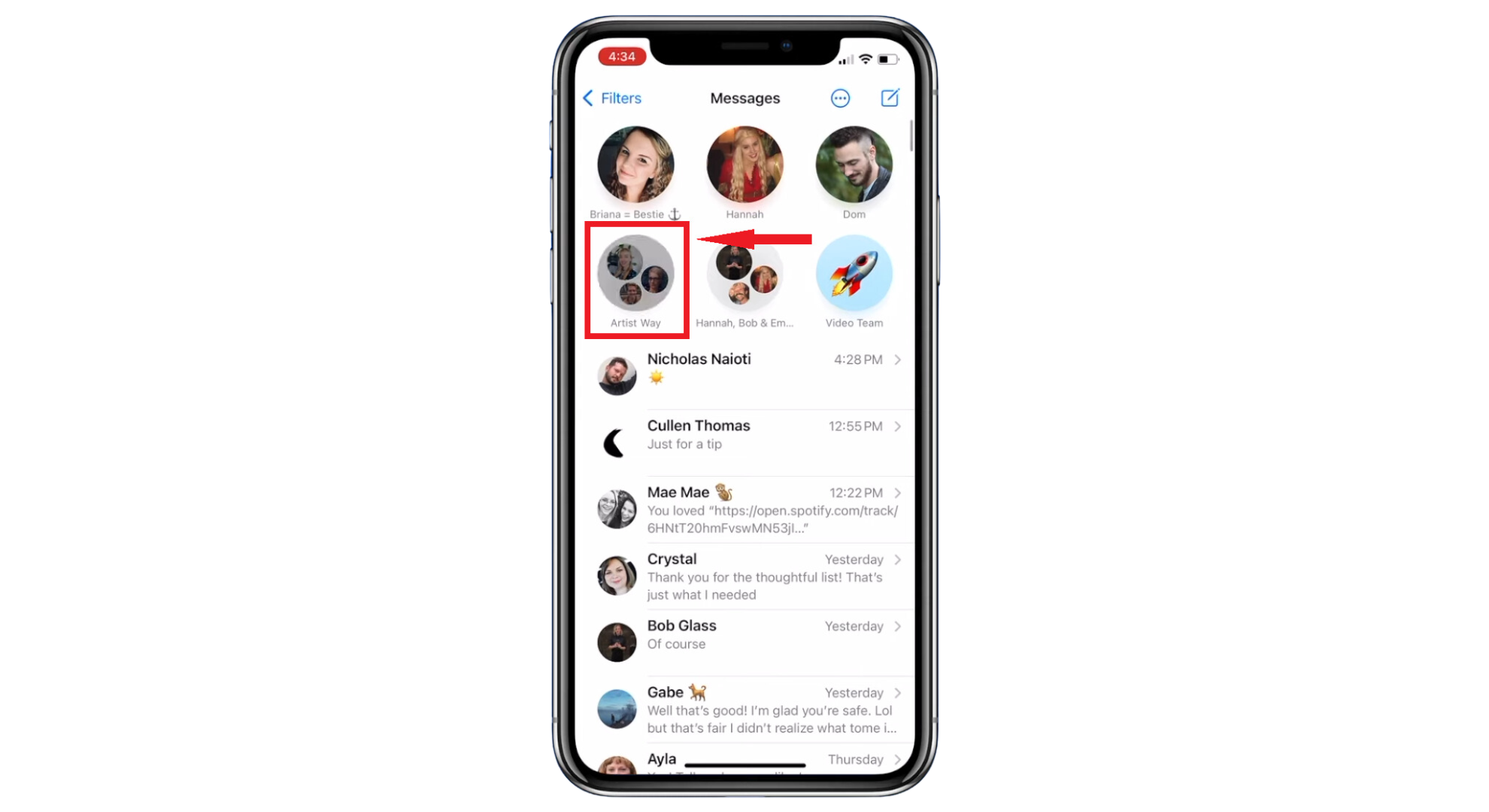
Select the chat group - At the top of the chat, tap on the “Icons of the group members.”
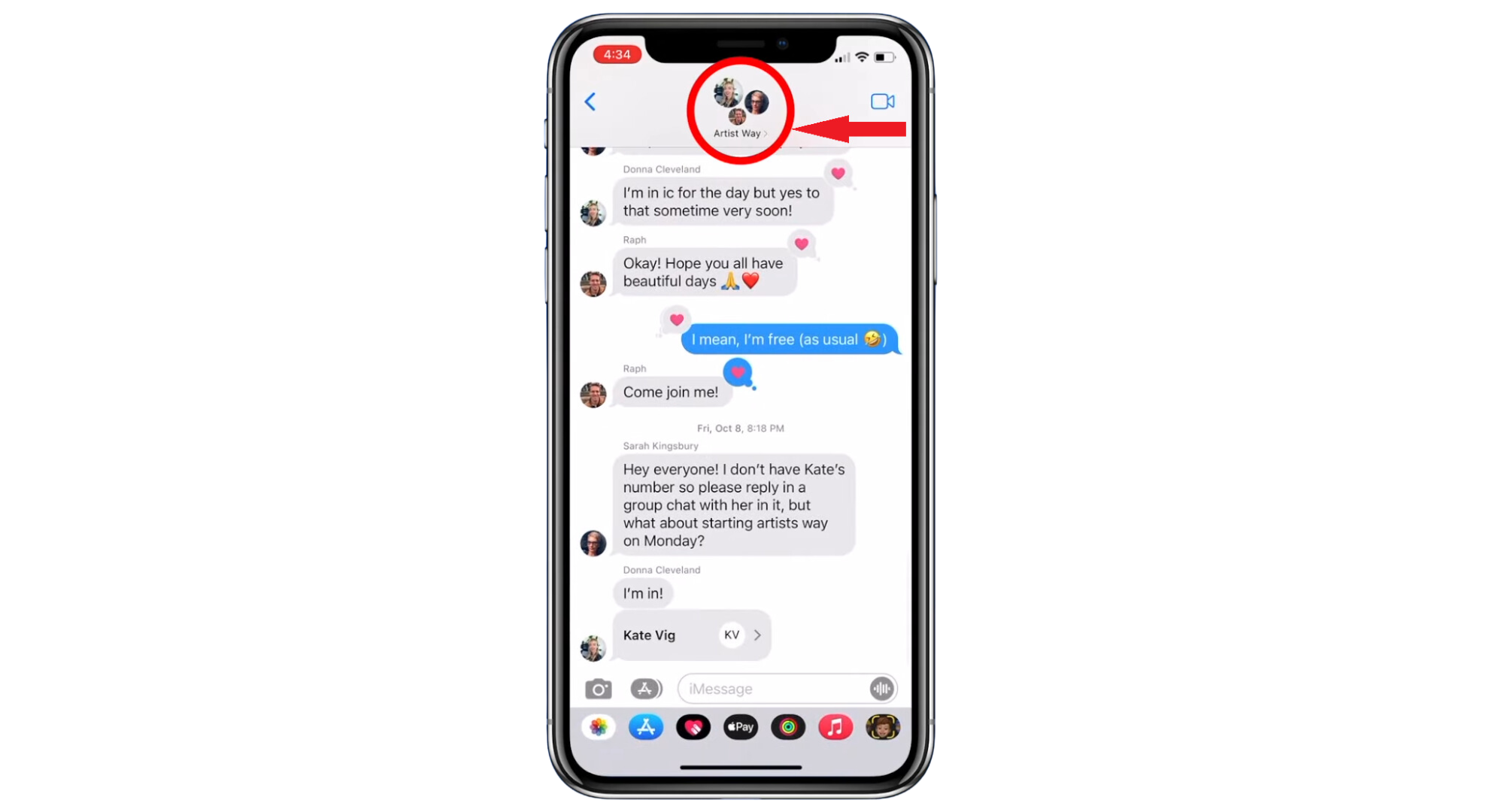
Tap the group member icon
Images sourced from iPhone Life Magazie
Hide Alerts will stop notifications for this group chat, not for all your messages. You will continue to receive notifications from other messages as usual.
READ MORE: How to Recover Deleted Text Messages on iPhone? ➜
How to remove yourself from a group text on Android?
On Android, the native messaging app doesn’t let you completely remove yourself from a group chat. Instead, you can mute the conversation, which Google refers to as “hiding” the conversation.
The chat will still be in your app, but your phone won’t keep alerting you whenever someone replies. Muting a group chat on Android is straightforward. By doing this, you won’t be bothered by constant notifications anymore.
How to mute a group text on Google Messages?
You can’t remove yourself from a group text in Google Messages, but you can mute it. This stops the endless stream of notifications.
- Start by opening the Google Messages app and tap on the group text you want to mute.

Select the chat - Tap the three vertical dots in the top right corner.
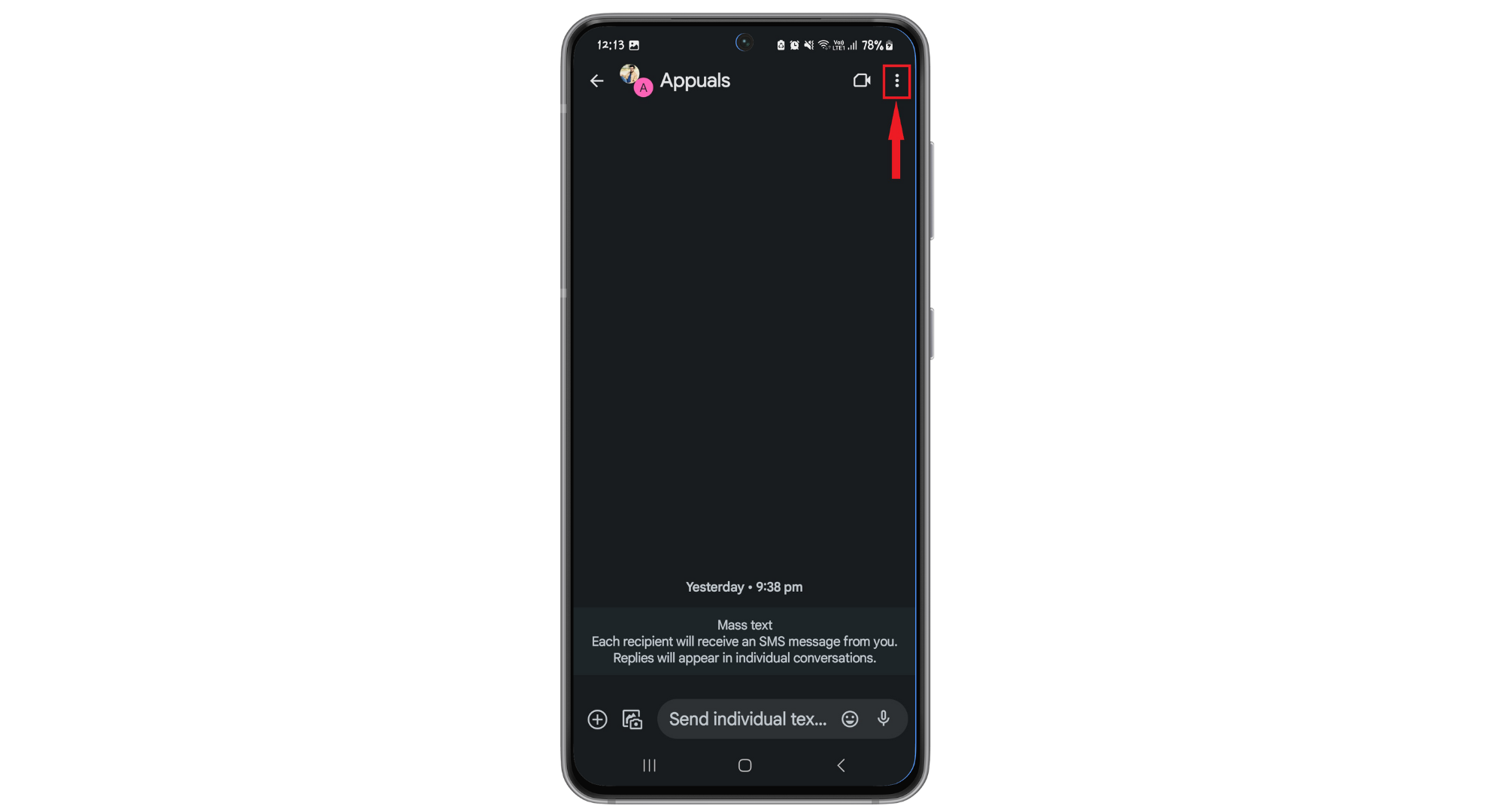
Tap the 3 dot menu - From the menu that appears, choose “Group Details.”
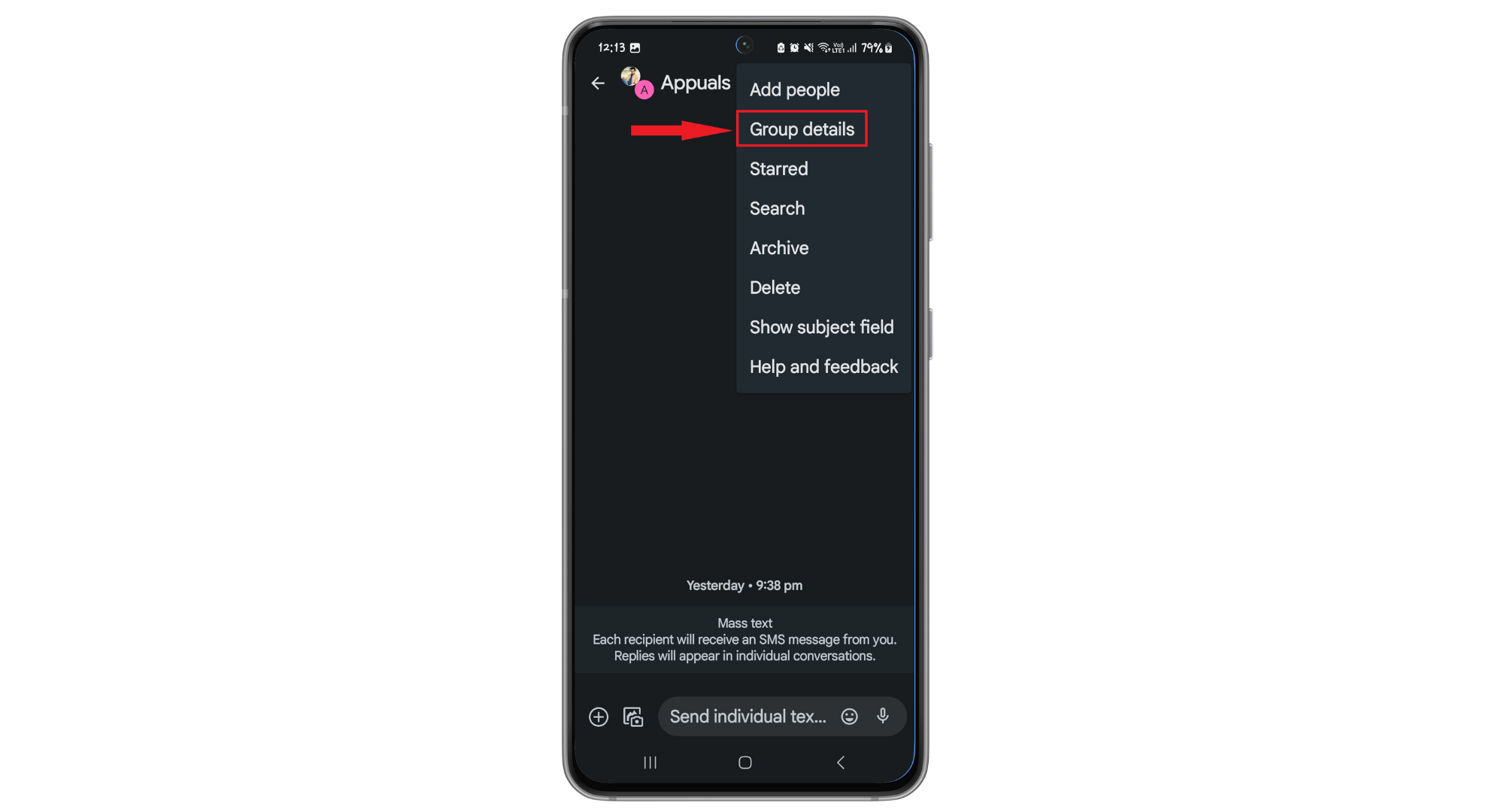
Tap on Group Details - Next, go to “Notifications.”
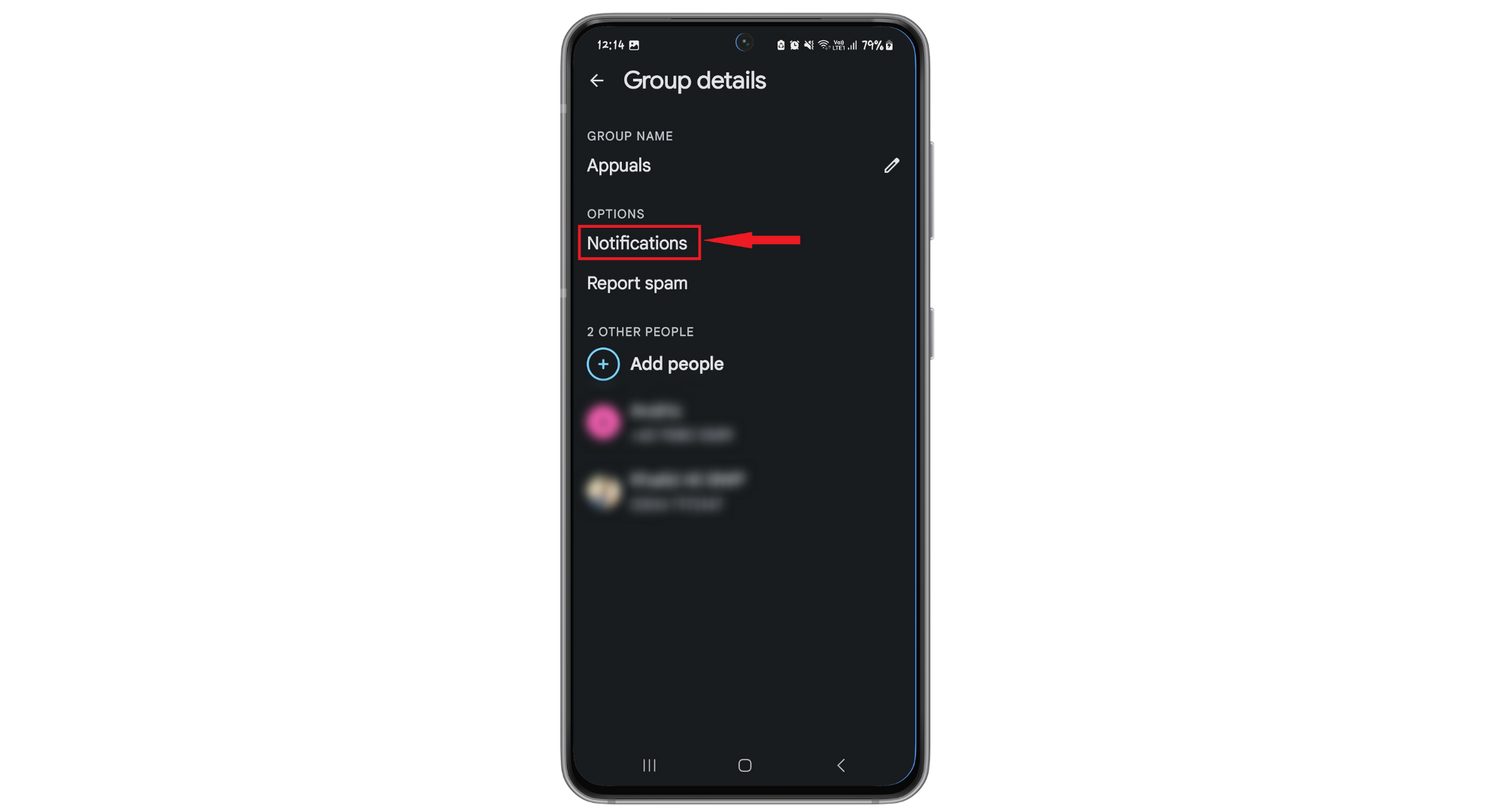
Tap on Notifications - Select “Silent” to mute the group chat.
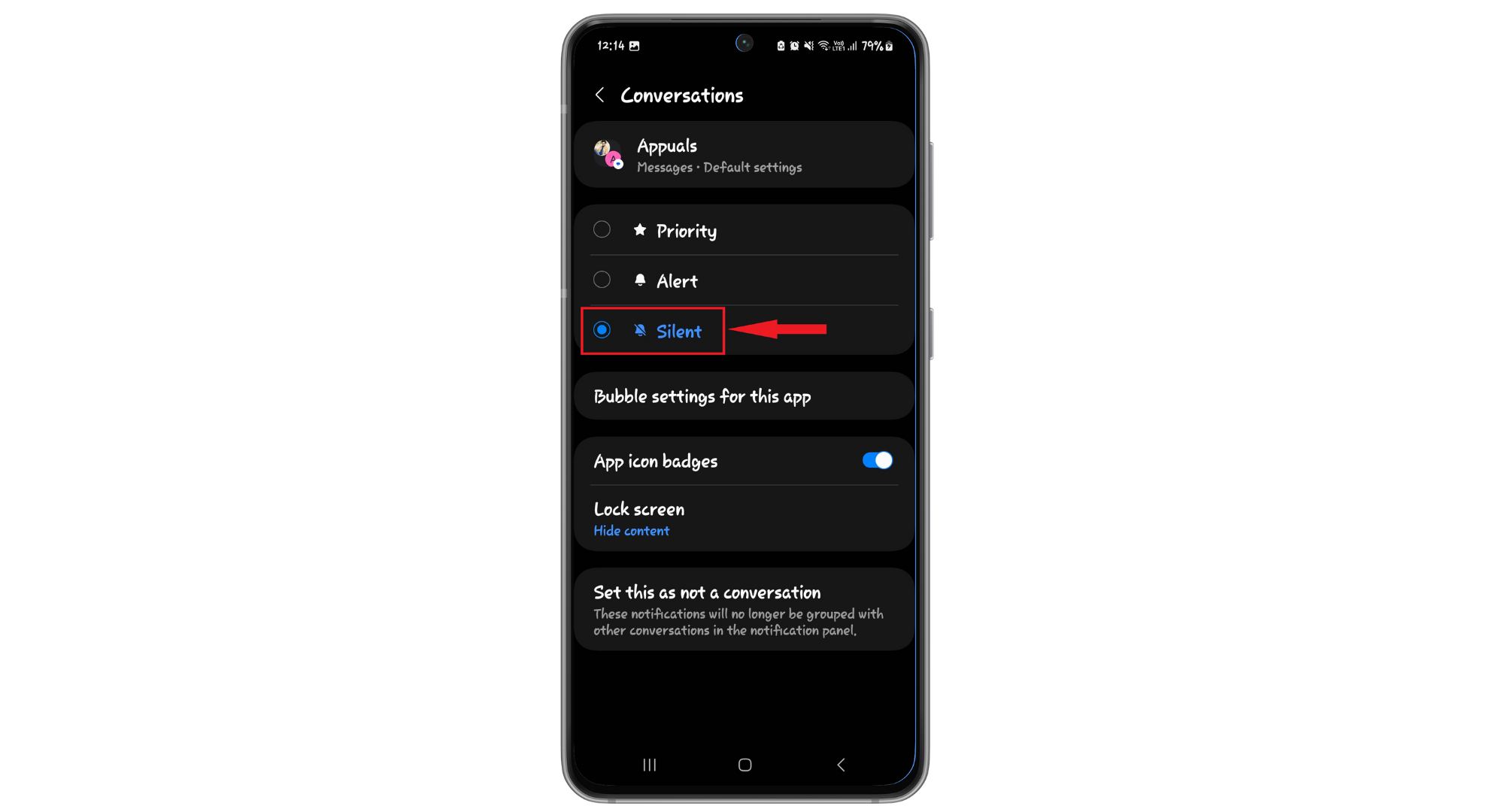
Tap Silent option
This way, you won’t get notifications from the group text anymore.
 How to mute a group text on Samsung Messages?
How to mute a group text on Samsung Messages?
If you have a Samsung phone, muting a group text in Samsung Messages is also straightforward.
- First, open your messaging app and find the group text you wish to mute. Tap and hold the chat.
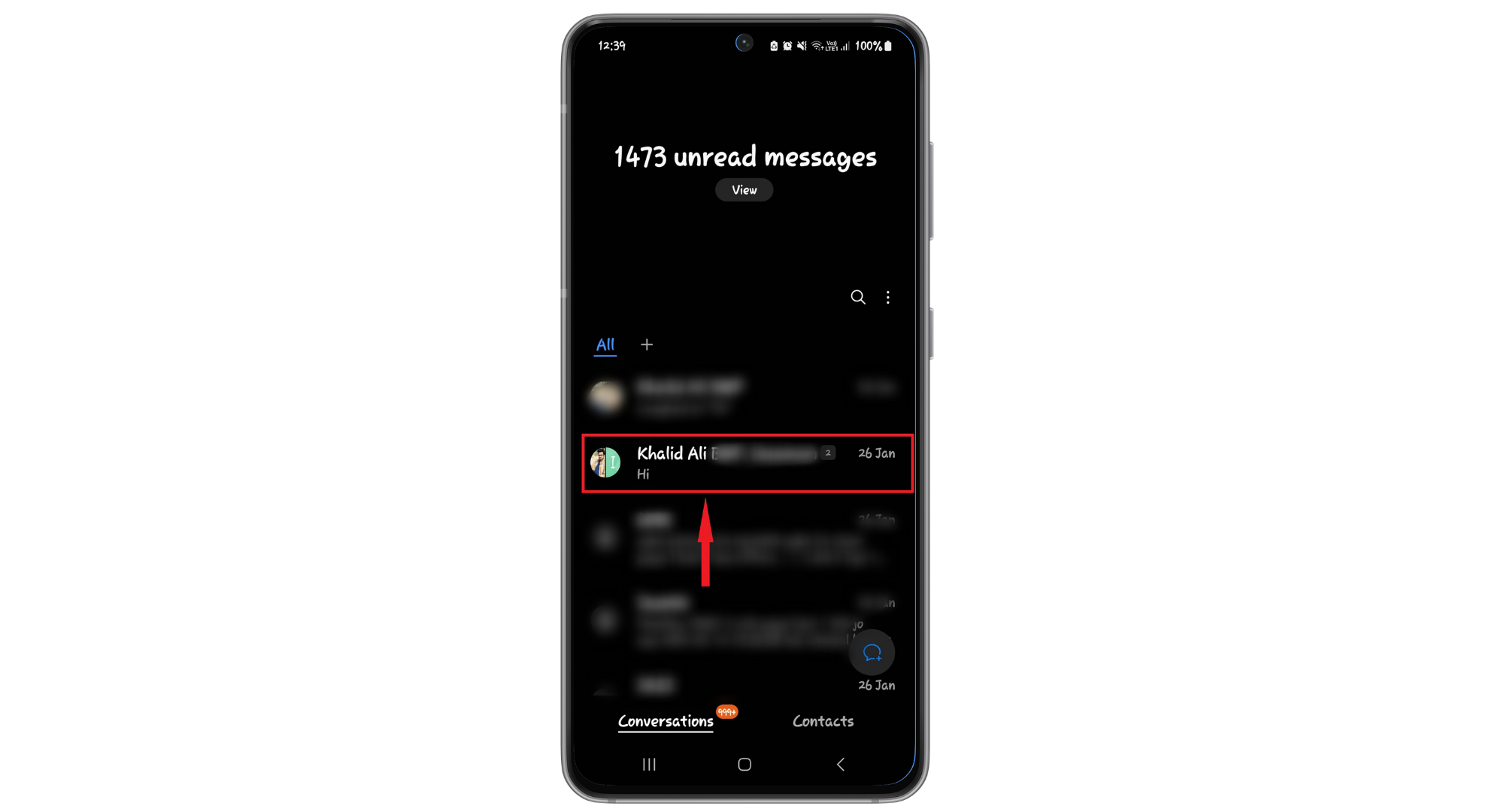
Tap and hold the chat
This simple action will stop notifications from the group text.
Will blocking the Sender Remove you from the Group Text?

When you block a contact on your phone, it stops their messages from reaching you directly. However, this doesn’t apply to group texts. In a group chat, their messages will still appear even if you have blocked one of the members.
This is because blocking works only for individual, one-on-one messages. Everyone’s messages, including those from the blocked person, are visible to all members in a group text. Therefore, blocking someone won’t help you remove yourself from a group text. You’ll still be part of the group chat and will continue to see messages from the blocked contact there.
What About other Messaging Apps?

Facebook Messenger, WhatsApp, and Telegram are popular platforms where group chats can become quite active and sometimes overwhelming. These apps are designed to make group messaging easy, allowing friends, family, and colleagues to communicate efficiently.
Sometimes, the volume of messages in these groups can be too much, but removing yourself from a group text on these apps is easier than the native apps of smartphones. These apps allow you to get out of any chat or group easily.
1. Facebook Messenger
To remove yourself from a group text in Facebook Messenger, here are the steps:
- Open “Messenger” and choose the group chat you no longer wish to participate in.
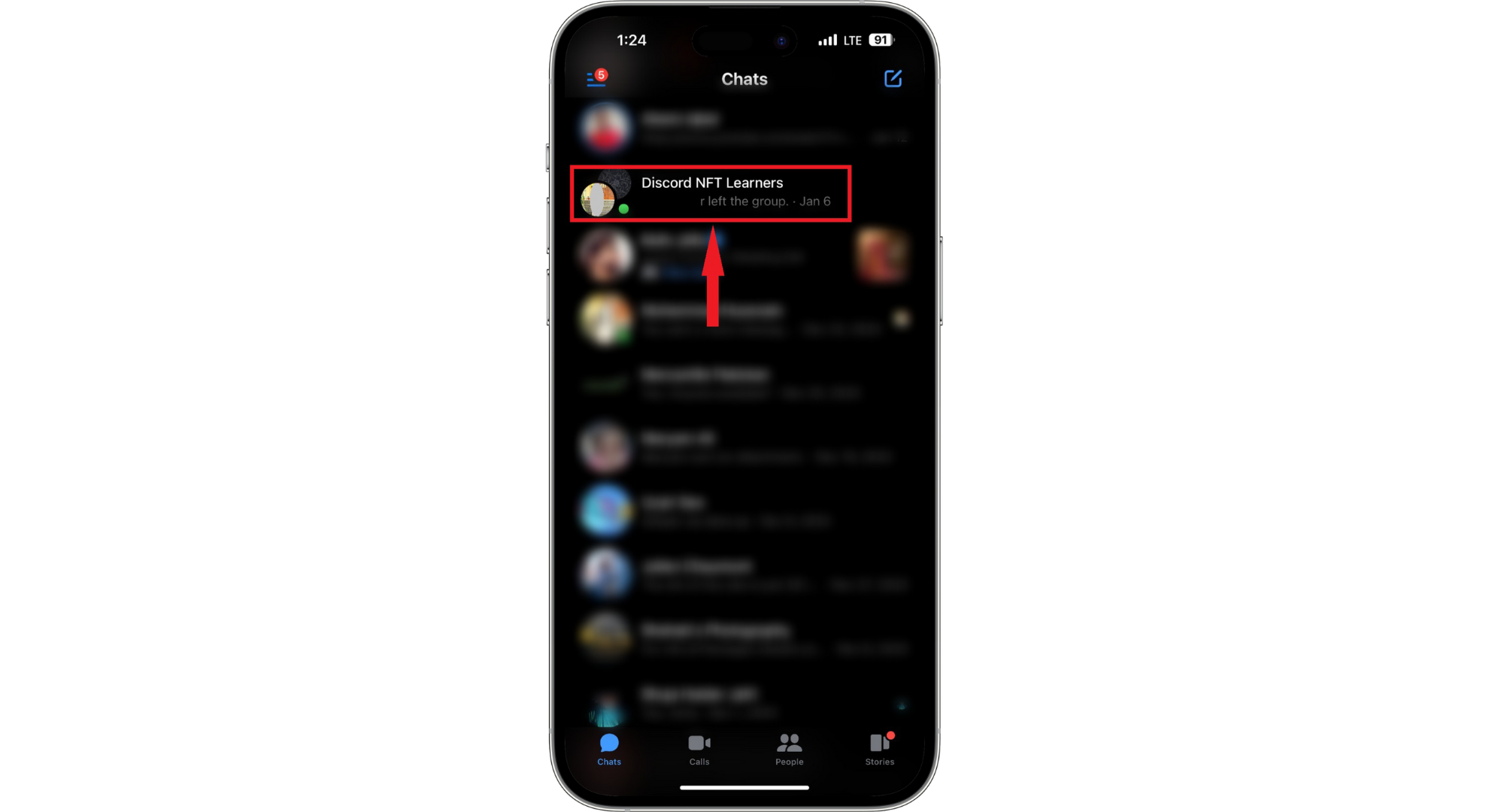
Select the Chat - Tap on the group chat name at the top of the screen.
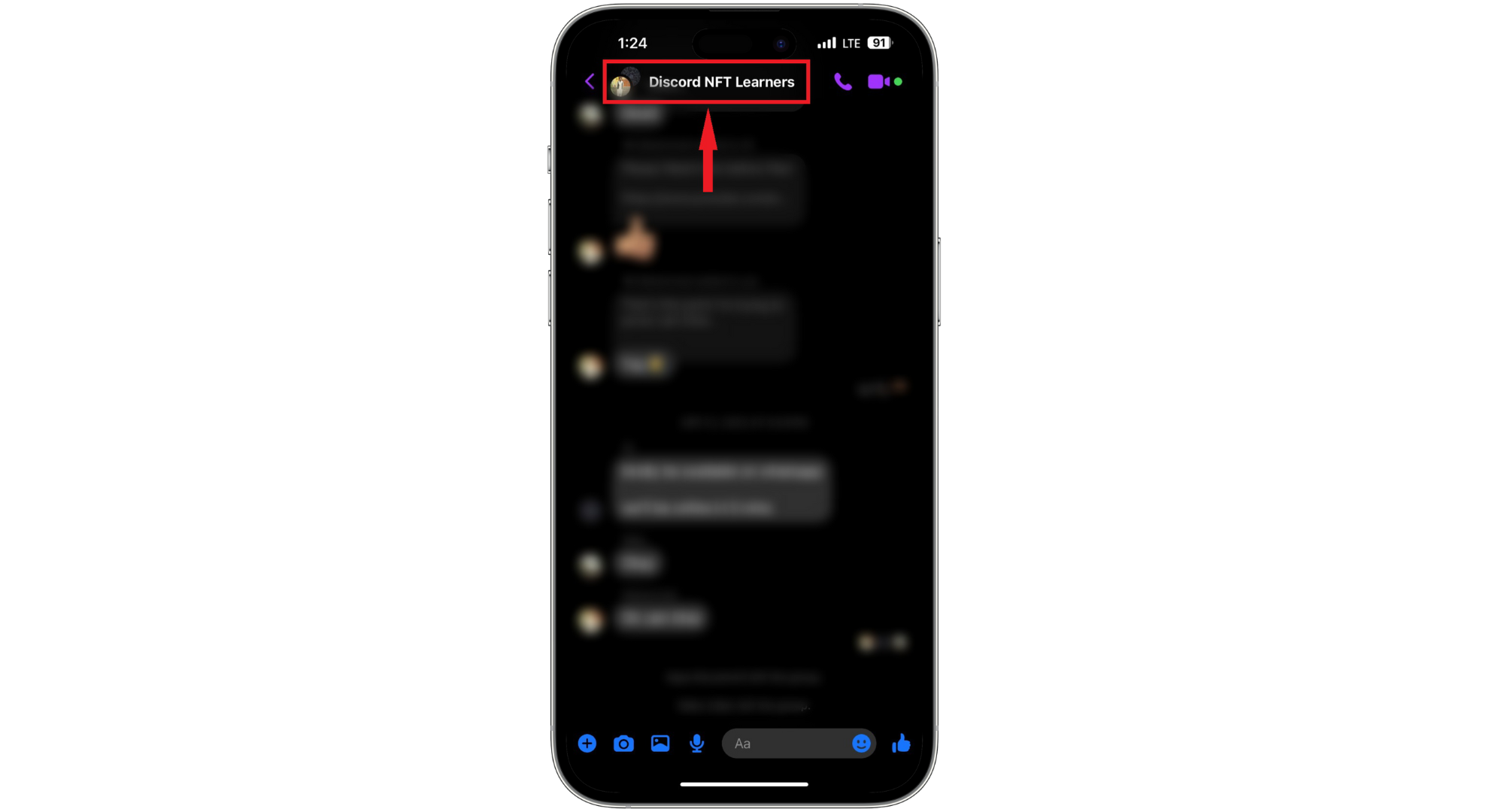
Tap at the group chat name - Scroll to find and tap “Leave Chat.”
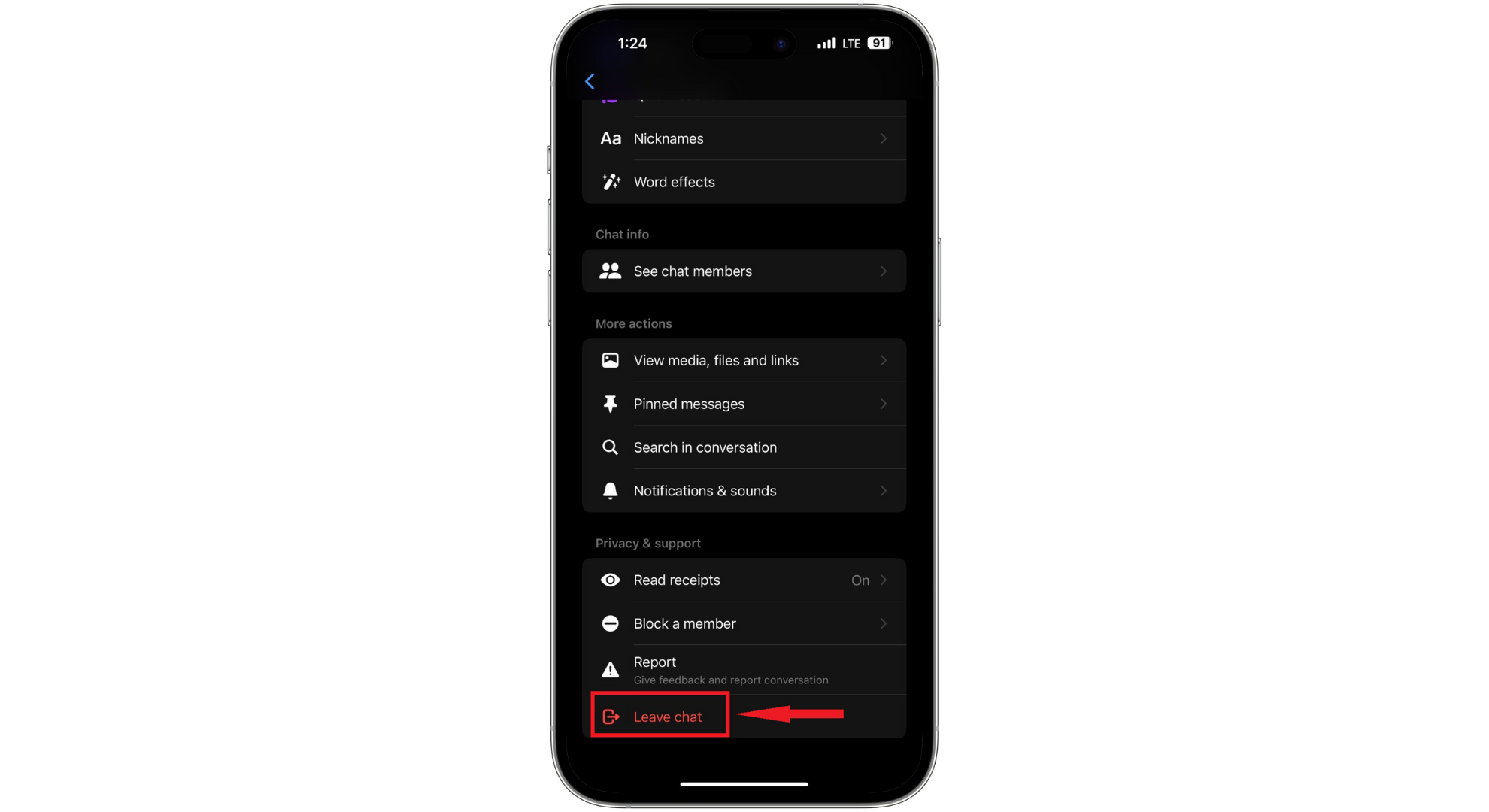
Tap Leave Chat - Confirm your choice by pressing “Leave“.
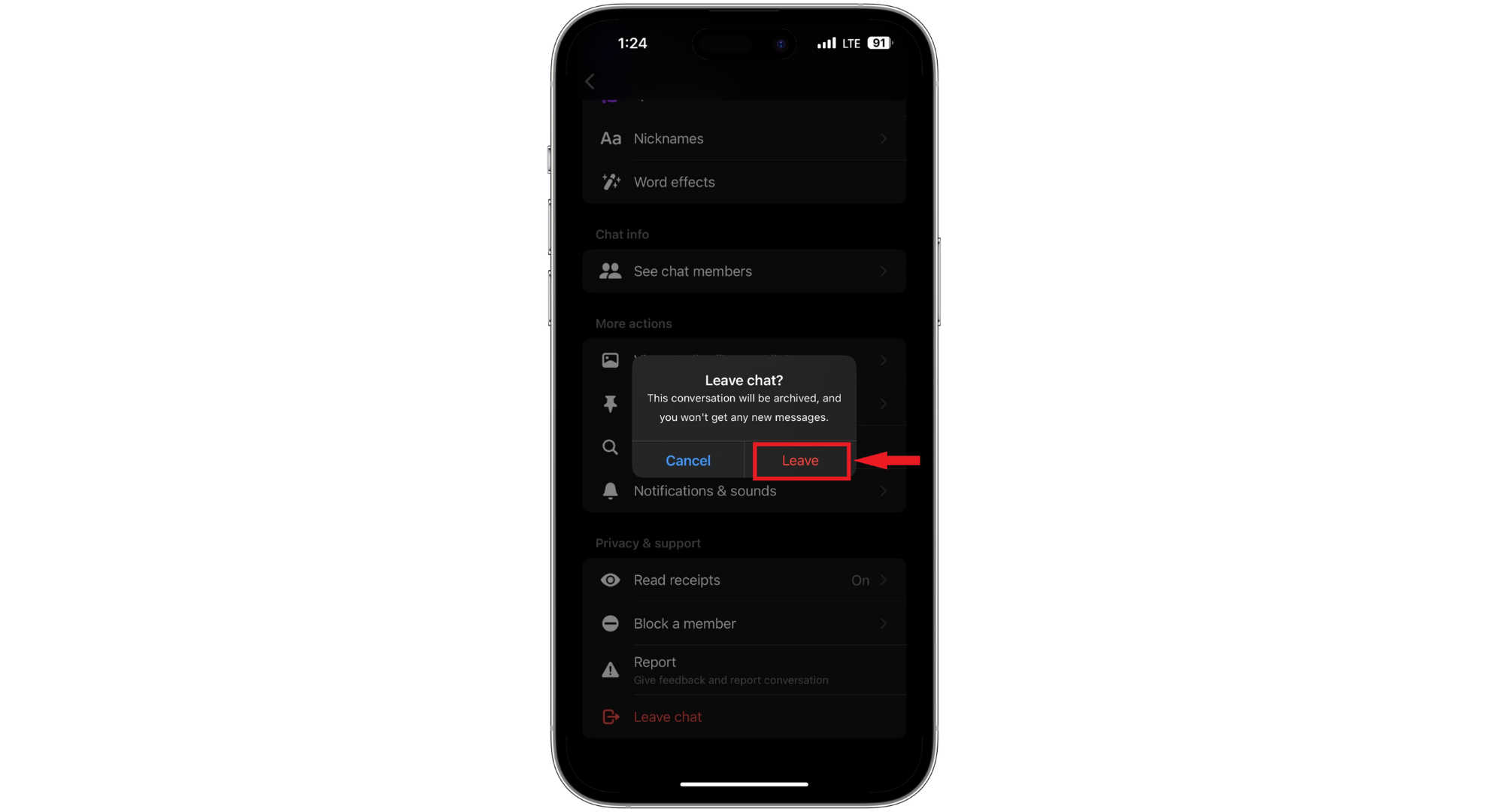
Tap Leave to confirm
2. WhatsApp
Here are the steps to remove yourself from a group text in WhatsApp:
- Open WhatsApp and then open the group you want to remove yourself from.
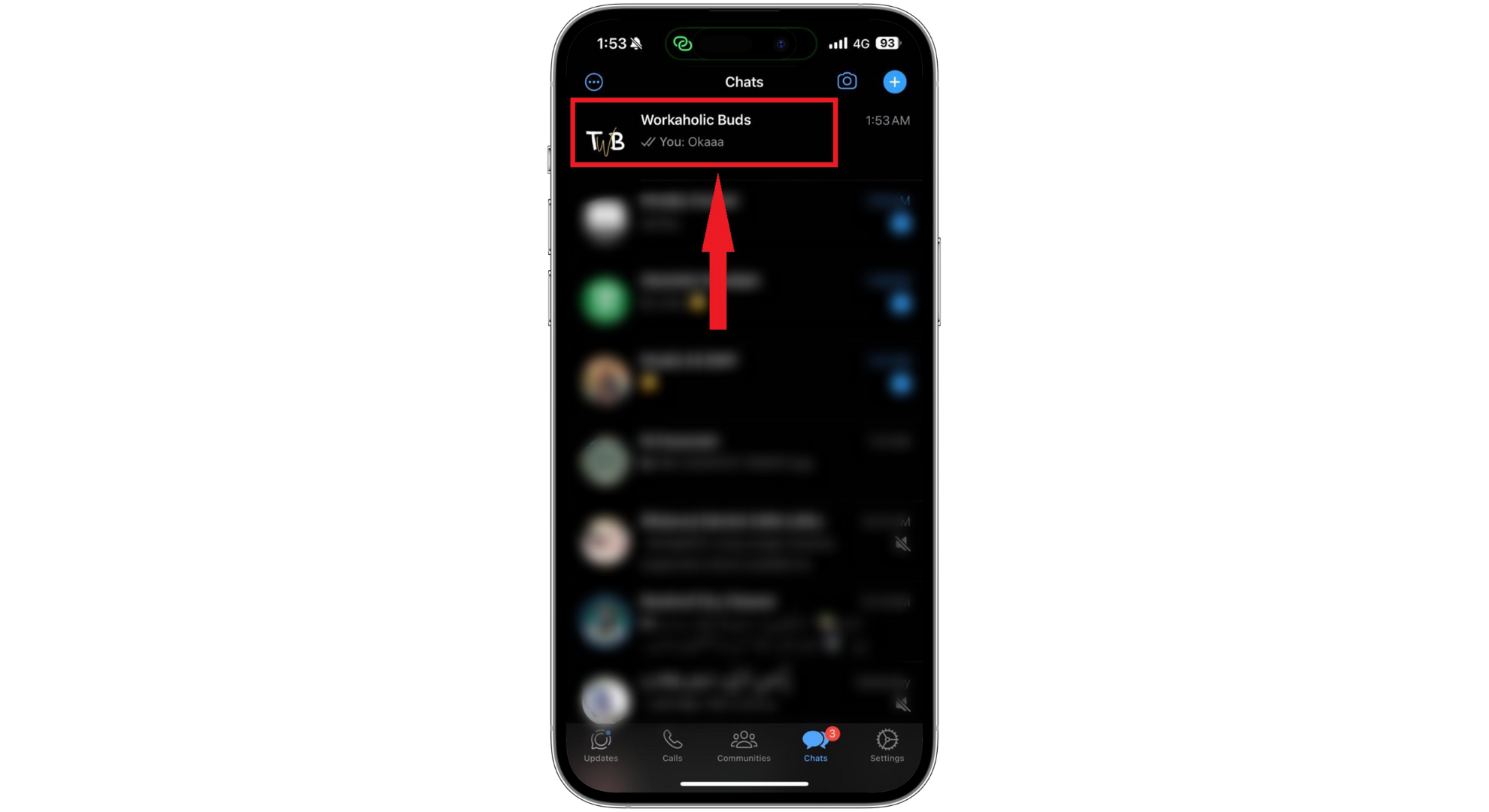
Open the chat - Tap on the group name at the top.

Tap on the name of the group - Scroll to the bottom of the group info and choose “Exit Group.”
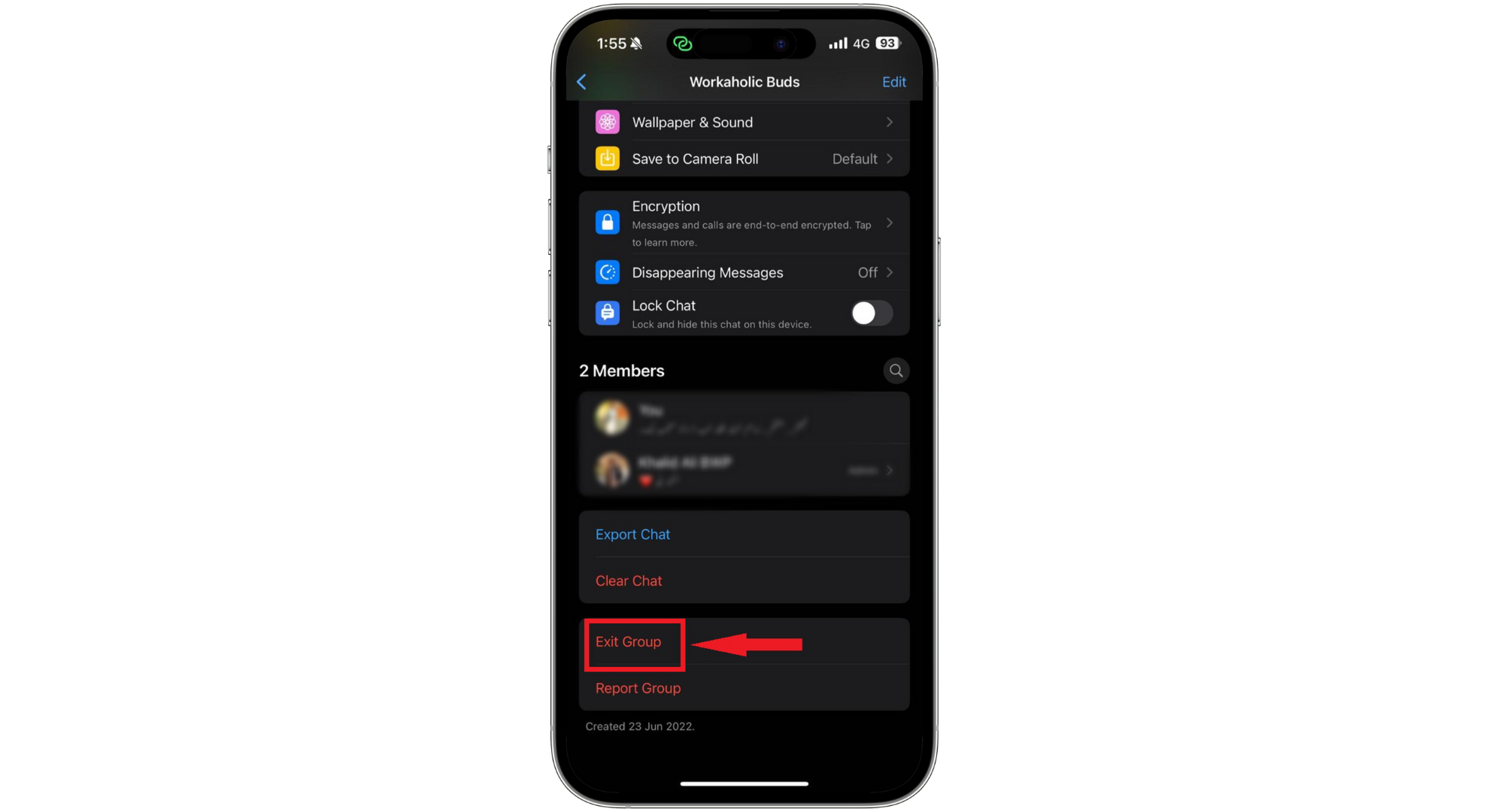
Tap Exit Group - Confirm your action by tapping “Exit Group” again.
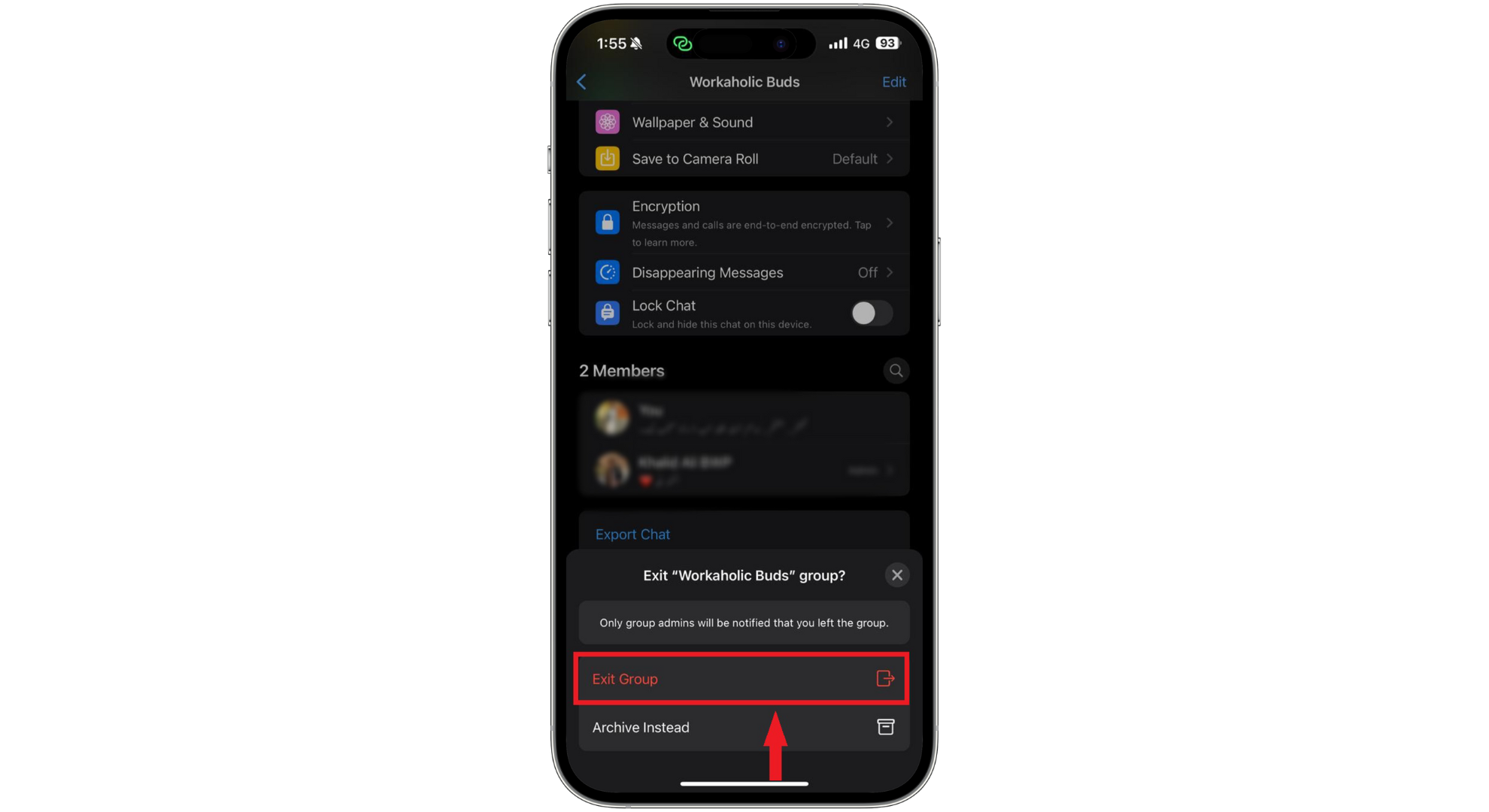
Confirm your choice
3. Telegram
To remove yourself from a group text in Telegram, follow these steps:
- Open Telegram on your device and open the group chat you want to remove yourself.
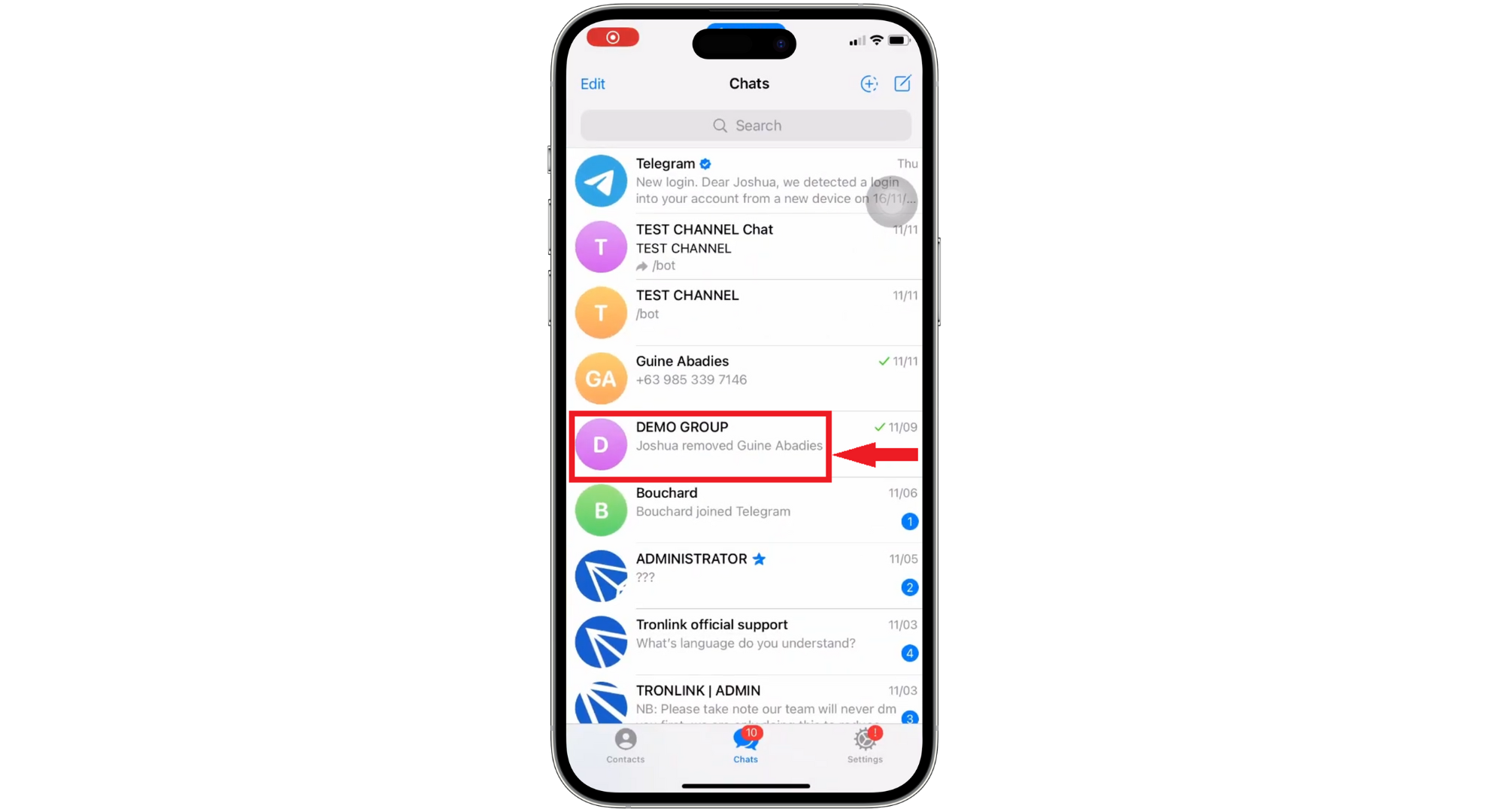
Select the chat - Tap on the group’s name at the top.
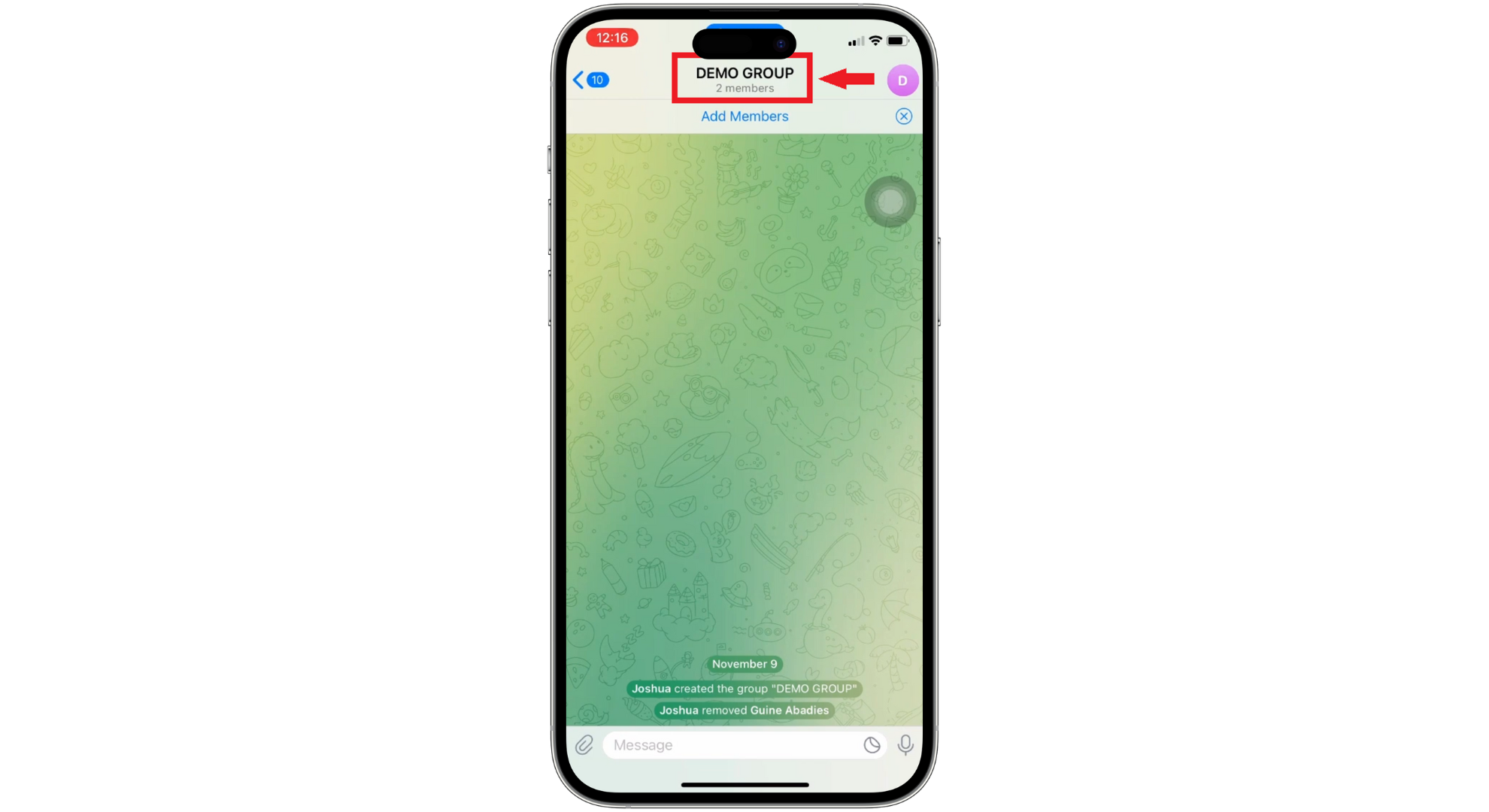
Tap on the Group Name - Tap on the three dots (more) option.
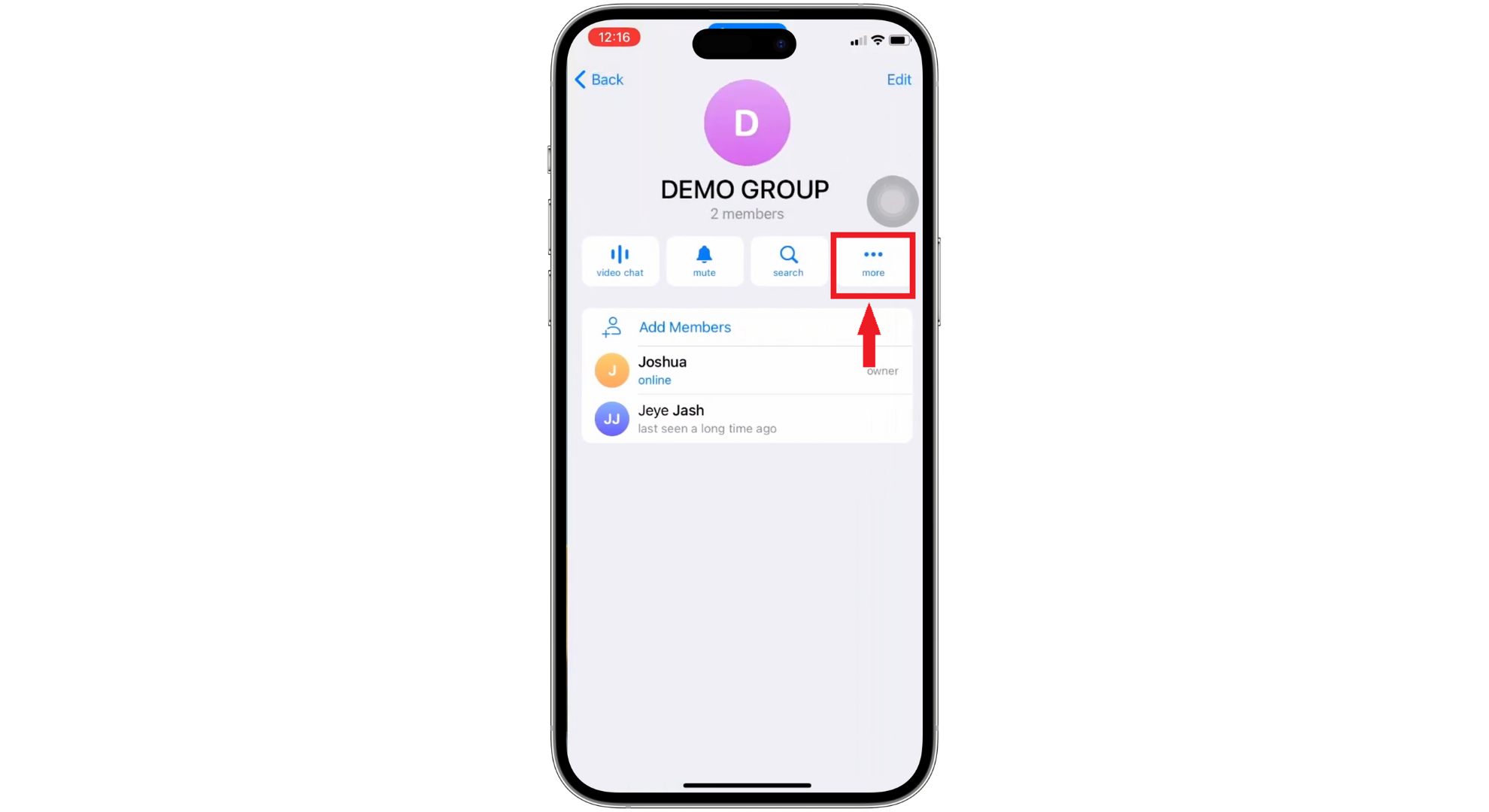
Tap 3 dots menu - Choose “Leave Group.”

Tap on Leave Group - A message will pop up for confirmation. Tap “Leave” to confirm.
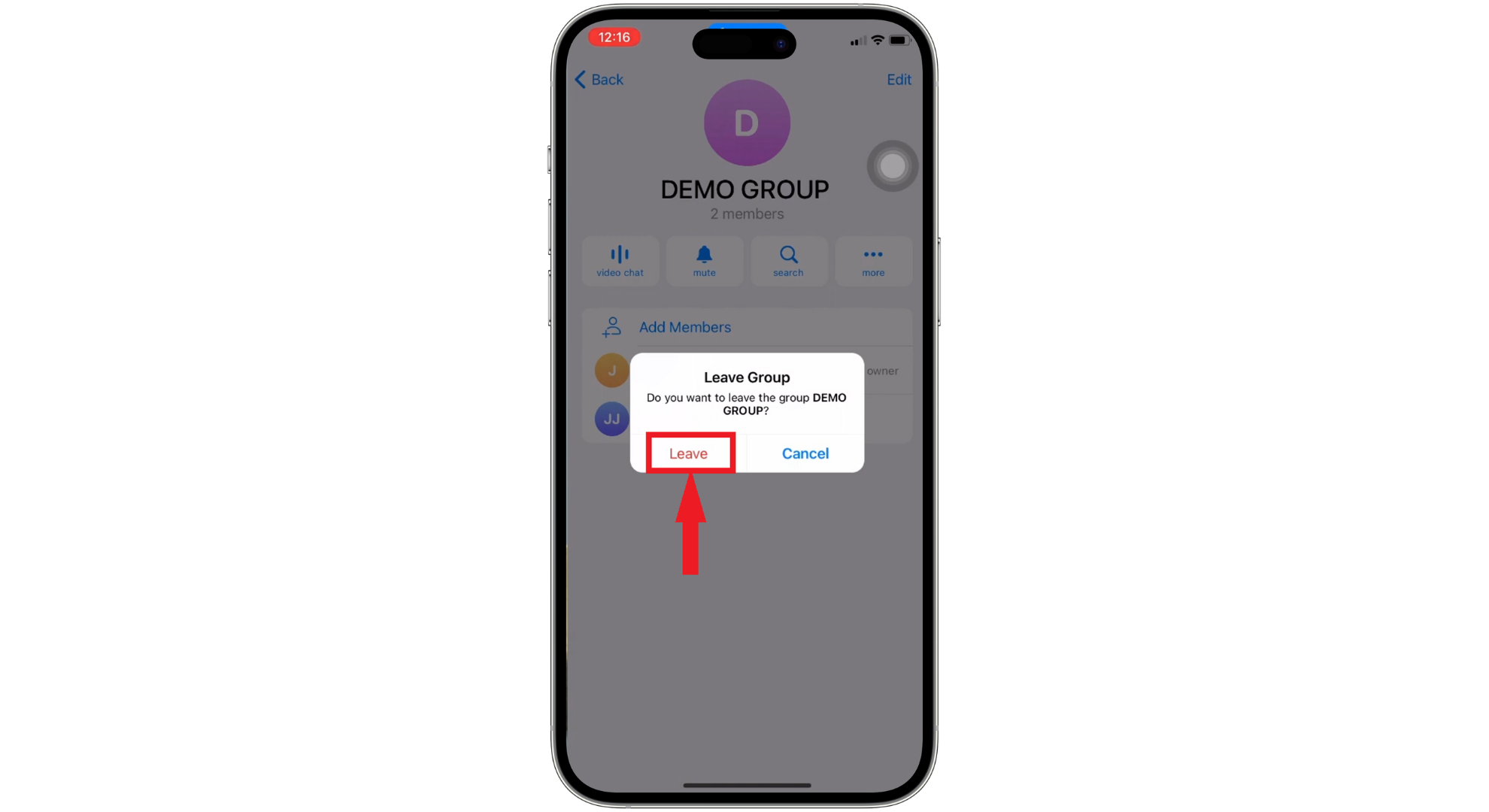
Tap Leave to confirm
The post How to Remove Yourself from a Group Text on Android & iPhone appeared first on Appuals.
]]>